このページではこのカテゴリに属するMac App Storeアプリのみ紹介しています。Mac App Store同様、品揃えがまだ不十分です。最後まで見ましたら、圧倒的に数の多い「Mac OS X ソフトウェアサーチ」の同じカテゴリも探してみてください。
「Mac OS X アプリサーチ」の検索エンジンで検索
【他のカテゴリ】 【ヘルプ】 【このカテゴリに新規登録】
「Mac ソフトサーチ」+「Mac アプリサーチ」のコンテンツ検索
![]() Mac App Storeで公開されているMac用アプリのみ紹介しています。
Mac App Storeで公開されているMac用アプリのみ紹介しています。
![]() アプリはどんどん増え、どんどんアップデートされていくため、行き届かない点があるかもしれません。リンク切れ等の問題を発見なされた場合、お手数ですが、タイトル下の 「管理者に通知」 を押し、教えてください。
アプリはどんどん増え、どんどんアップデートされていくため、行き届かない点があるかもしれません。リンク切れ等の問題を発見なされた場合、お手数ですが、タイトル下の 「管理者に通知」 を押し、教えてください。
![]() 新たに当サイトに登録されたアプリの画像や一覧表示ページは、1週間程度リンク切れとなることがあります。
新たに当サイトに登録されたアプリの画像や一覧表示ページは、1週間程度リンク切れとなることがあります。
![]() 気に入ったアプリは 「マイアプリに追加」しておくか、「メールで紹介」すると便利です。
気に入ったアプリは 「マイアプリに追加」しておくか、「メールで紹介」すると便利です。
![]() アプリのタイトルをクリックすると、Apple社のリンクシステム上、自動的にアプリケーション「App Store」が立ち上がるか、Appストアにつながります。Safari以外では連携の悪い場合があります。
アプリのタイトルをクリックすると、Apple社のリンクシステム上、自動的にアプリケーション「App Store」が立ち上がるか、Appストアにつながります。Safari以外では連携の悪い場合があります。
![]() 当サイトではすべて日本のiTunesストアで購入できる物のみを紹介しています。このような「購入できない」というメッセージが出た場合は、削除されたか一時販売を見合わせている場合です。
当サイトではすべて日本のiTunesストアで購入できる物のみを紹介しています。このような「購入できない」というメッセージが出た場合は、削除されたか一時販売を見合わせている場合です。
![]()
 を押すと、当サイトの価格データベースにアクセスして、最新価格を表示することができます。
を押すと、当サイトの価格データベースにアクセスして、最新価格を表示することができます。


Basic use requires nothing more than choosing the files to rename, and then picking (from a pop-up menu) the type of changes to make: Find and Replace, Number Sequentially, Change Case, Add Prefix/Suffix, etc. An Advanced mode allows users to string together renaming commands to apply more than one operation per renaming activity.
In Name Mangler's interface, you'll see a "before and after" preview of the renaming task, so you can verify that what you think is going to happen is what's going to happen. You can even see previews of the content of files and images in a Quick Look window, just to make sure you've got the right files selected.
If you have a renaming task you do regularly, you can create a droplet, which is a small standalone application that stores a particular renaming task. When it's time to rename a batch of files, just drag and drop them onto the droplet, and you're done.
Finally, Name Mangler works equally well with both Finder and Path Finder; you can select files in either one, and have that selection populate the list of files to be renamed in Name Mangler.


Features:
Logged in users. iGuard lets you see which users are currently logged into your Mac.
Log out anyone. With iGuard, you can force any user to log out.
ActiveProtect. iGuard will notify you whenever someone logs into your Mac or whenever someone logs out.




Features:
22 Color Themes
Clock
Alarm
Countdown Timer
15 Sounds
12 hour or 24 hour time
Brightness Levels
Full-Screen Mode
Window Mode
Date and Star Date
Weekday Name
Month


It has a simple interface so that you can focus on setting up your alarms.
★ Features ★
● Set as many alarms as you want
● Set one-time alarms as well as daily alarms
● Numerous ringtones built-in
● Wake up to any song on your computer
★ Support ★
Reveil developers are dedicated to our customers. If you have any questions, please visit our website at: http://alarm.ycsoft.org
And if you need further support, please send an e-mail to: support@ycsoft.org
Our technical support team is very responsive and is always happy to help out.
★ Updates ★
For the latest news, please follow us on Twitter @ycsoft.


PiZZa is a plain and simple tool for time sensitive things like your pizza, the next train or presentation stuff. Start a timer or a stopwatch right from your menubar.
New feature: Sleep timer!
Listen to music when going to bed or let your mac finish a lengthy task and let him sleep afterwards.


In a first pass, Tembo shows results grouped by type. For each group, Tembo lists the top 10 matches. Often enough you will find the sought for file right there.
You may also drill down into individual groups. There you will find filters appropriate for the current context. The Messages group, for example, offers filters on author, recipient and subject.
Thus Tembo is much more than a file search tool. It works as an extension to Mail.app / iChat.app to locate messages. As extension to Safari to search browsing history and bookmarks, …
How should I use Tembo?
When you start Tembo, a new window opens. Start typing to initiate a search. Use the sidebar to configure the search: sort order, time frame and location.
Results are grouped by type. For each group, Tembo lists the top ten matches according to the sort order set in the sidebar. You may configure which groups are enabled and in what order they are shown from the Preferences window.
How can I see more results?
Click the arrow button on a group header to drill down into a that group. Tembo will list up to 2500 matches. Rather than have you scroll through the long list to find the desired result, Tembo provides filters to narrow down the list.
What filters are available?
Bookmarks: Type, URL Domain
Documents: File Type
Fonts: File Type
Images: Resolution, File Type
Messages: Subject, From, To
Movies: File Type, Codec
Music: Artist, File Type
PDF Documents: Author
Source Code: File Type
What can I do with search results?
● Double-click a file to open it.
● Hold the option key while double-clicking to send Tembo to the background
● Hit the space bar to get a QuickLook preview of the file
● Control-click or right-click to access the context menu


On sale for the launch of the Mac App Store- buy now!
Time machine is wonderful, but it makes a mobile Mac user cry- waiting for a backup to finish or cancel before we rush to a meeting makes life difficult. unDock adds a simple but critical piece of functionality to your Mac- an "Eject All" shortcut with super powers.
When you're ready to go, use either the keyboard shortcut (default: Control-Option-Command-Space) or the menu bar icon to unDock. All removable disks will instantly be ejected.
Feel the need to make unDock do more? You can supply your own AppleScripts that will be run when unDock is triggered.


Blast keeps track of the files you’ve been using on your computer and gives you super easy and lightning fast access to them.
Increase productivity
----------------------
★ Don’t worry about where you just saved a certain file, it’s in your menu bar.
★ Closed the wrong window? The document you were reading is in Blast, one click away.
Stop searching. Start finding.
------------------------------
★ Don’t worry about where applications save their files, they’re all in the same place now
★ Send email attachments faster
★ Drag downloaded files directly into iChat without opening Finder
What does it do?
----------------
Blast keeps track of all of your recent files and applications, whether you’ve updated a spreadsheet or opened an image, and keeps them all safely listed in your menu bar.
Did you just open a document in Pages?
It’s in Blast.
Did you just download a file?
Don’t bother searching your downloads folder, Blast has it just one mouse click away.
Did you get side tracked browsing?
Everything you were supposed to be working on is still in your menu bar, ready when you are.
What can you do with Blast?
---------------------------
★ Quickly access a visual list of your recently used files and applications
★ Drag them onto your Dock or into other applications
★ Open them or show then in Finder
★ Find a file easily by using a file kind filter (i.e. show images only)
★ Save your favorite folders and files in a sidebar to access at any time
You can learn more about Blast and download a free trial version at http://www.apparentsoft.com/blast


Editing a configuration file is easier than ever in this version and it has two different modes. Basic Mode which has the most common settings readily available in a very simple interface and Expert Mode where you can add all settings either directly in the text or insert them through a menu.


● Browser attachment of a winmail.dat file like other attachments
● Convert Schedules, Appointments and Task for iCal
● Convert Contacts for Address Book
● Convert Notes
● Convert Delivery receipts and read receipts
Follow us on Twitter for updates and development news: http://twitter.com/catlan


"As someone who uses BBEdit to work with text as much as possible, QuickCursor lets me do so for virtually every bit of text I need to type."
― Macworld, 4/5
*QuickCursor works with BBEdit, Espresso, MacVim, Smultron, SubEthaEdit, TextMate, TextWrangler, and WriteRoom.


Witch allows you to switch directly between not only applications (as you can do with Command-Tab), but windows as well. Instead of switching applications first, then windows, use Witch to switch directly to your desired window. ? If you're coming to the Mac from Windows, you'll find Witch a natural-feeling replacement for Windows' ability to switch directly to windows. ?
????? Witch earned a very-rare perfect five-mouse rating from Macworld: "...Witch is easily one of the most useful utilities on my Macs."
Witch optionally works across Spaces, too, allowing you to easily switch to windows in any other Space.
You can even define global hot keys for useful tasks such as releasing or closing all minimized windows, or zooming the frontmost window.
As you can see from the screenshots, Witch has a ton of customization options, none of which are required, but all of which can help make Witch work exactly as you want it to work.
Witch was recently recognized as one of Macworld's Mac Gems of the Year for 2010.


Use Timer Utility to manage your day or any tasks with ease. With it's simple and intuitive user interface, creating and editing timers is a quick effortless task. With features such as the dynamic dock icon and menu bar, Timer Utility makes it fast to see the current selected timer without having to go back to the application or interrupt your current task.
For each alarm, countdown timer, or date countdown, you can add multiple actions to perform upon completion. Actions range from playing a sound to shutting down your computer. Adding actions and customizing them is simple and quick, allowing for you to create eventful timers that suit your needs.


Launch applications, execute scripts, run automator workflows and open files or folders. All of this at the press of a key combination.
Apptivate 2.0 introduces hotkey sequences, which are simply a sequence of key combinations. In previous versions of Apptivate, you could only bind an item to one key combination/hotkey. In Apptivate 2.0, it's possible to bind one item to something like ?A + T, and another item to ?A + H. To activate one of the items, you simply press the key combinations in order: first ?A and then either T or H.
This greatly simplifies your key combinations if you've got a lot of items.
Apptivate also includes a preference for hiding the application if it's active when the hotkey is pressed. You can also take a quick look at an application by pressing and holding the hotkey; when the hotkey is released, the application is hidden.


 【
【
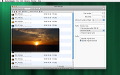
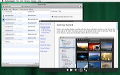
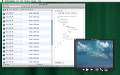


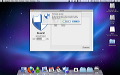
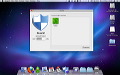













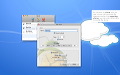




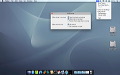









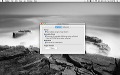
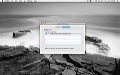



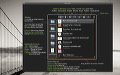




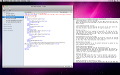














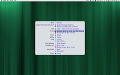
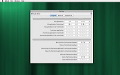
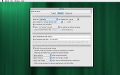


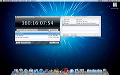
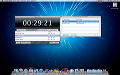
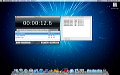






 その他のカテゴリ
[
その他のカテゴリ
[