このページではこのカテゴリに属するMac App Storeアプリのみ紹介しています。Mac App Store同様、品揃えがまだ不十分です。最後まで見ましたら、圧倒的に数の多い「Mac OS X ソフトウェアサーチ」の同じカテゴリも探してみてください。
「Mac OS X アプリサーチ」の検索エンジンで検索
【他のカテゴリ】 【ヘルプ】 【このカテゴリに新規登録】
「Mac ソフトサーチ」+「Mac アプリサーチ」のコンテンツ検索
![]() Mac App Storeで公開されているMac用アプリのみ紹介しています。
Mac App Storeで公開されているMac用アプリのみ紹介しています。
![]() アプリはどんどん増え、どんどんアップデートされていくため、行き届かない点があるかもしれません。リンク切れ等の問題を発見なされた場合、お手数ですが、タイトル下の 「管理者に通知」 を押し、教えてください。
アプリはどんどん増え、どんどんアップデートされていくため、行き届かない点があるかもしれません。リンク切れ等の問題を発見なされた場合、お手数ですが、タイトル下の 「管理者に通知」 を押し、教えてください。
![]() 新たに当サイトに登録されたアプリの画像や一覧表示ページは、1週間程度リンク切れとなることがあります。
新たに当サイトに登録されたアプリの画像や一覧表示ページは、1週間程度リンク切れとなることがあります。
![]() 気に入ったアプリは 「マイアプリに追加」しておくか、「メールで紹介」すると便利です。
気に入ったアプリは 「マイアプリに追加」しておくか、「メールで紹介」すると便利です。
![]() アプリのタイトルをクリックすると、Apple社のリンクシステム上、自動的にアプリケーション「App Store」が立ち上がるか、Appストアにつながります。Safari以外では連携の悪い場合があります。
アプリのタイトルをクリックすると、Apple社のリンクシステム上、自動的にアプリケーション「App Store」が立ち上がるか、Appストアにつながります。Safari以外では連携の悪い場合があります。
![]() 当サイトではすべて日本のiTunesストアで購入できる物のみを紹介しています。このような「購入できない」というメッセージが出た場合は、削除されたか一時販売を見合わせている場合です。
当サイトではすべて日本のiTunesストアで購入できる物のみを紹介しています。このような「購入できない」というメッセージが出た場合は、削除されたか一時販売を見合わせている場合です。
![]()
 を押すと、当サイトの価格データベースにアクセスして、最新価格を表示することができます。
を押すと、当サイトの価格データベースにアクセスして、最新価格を表示することができます。


PiP doesn't clutter the dock with an additional icon: After launch it automatically installs itself in the menubar and the user can define a keyboard shortcut to smoothly fade in and out the video.


QuickLook is supported, so you are not limited to images alone. Drag any file in and see a rich visual representation on top of the standard folder image. Drag a folder in to set its icon - easy.
If you accidentally change a folder's icon, Telling Folders' Undo function has you covered.




If you don’t want the Word Counter window cluttering your desktop, you can always minimize it and still keep track of the word count by using the dock icon badge.


You can grab any window, your entire desktop, or use Screenshots' unique, innovative "Frame" to easily select an exact area of the screen.
Each one of these sources presents you with all the fine-tuning options you need to get exactly the image you want.
Screenshots has a variety of sharing options for your images:
? Copy, save, and print
? Open in an app of your choosing
? Send to Mail or iPhoto
? Upload to hubapps.com and use a URL to access it later.
Optionally preview any screenshot before keeping it.
All your screenshots are saved in history where you can revisit them later if you need to (of course you can delete them).
Screenshots is a powerful yet simple utility, providing you with all the tools you need and plenty of helper options:
? A menubar icon for quick access
? Launch on login if you want
? UI themes
? File formats - PNG, JPG, JPG2000, TIFF, BMP, or GIF. Transparency included.
? Dozens more features you can find out about as you go.
Thanks for your interest! If you have any questions or need help please reach out to info@hubapps.com.


Before our application performs the synchronisation of your contacts with Facebook, it will show a report organised in three sections, which represents the result of the contacts matching process.
These sections are: Matched, Collision and Unmatched.
In these sections you can include or exclude additional contacts from the syncing process and also link or import contacts for which the application did not find a match.
FBContacts application is easy to use and we have included a detailed help file to enable you to use this application in a most productive way.
After you use our application to sync your contacts with Facebook, you can use iTunes to sync it all with your mobile device as well.
IMPORTANT: If something is not working for you please read our HELP notes. If you cannot find the answer there, please inform us about your problem using our support email support@lordofsoftware.com or dejan_app_support@me.com. Please include as many details as possible because, if you only write a short review, we will not be able to fully understand what the problem is and fix it.
If you have any suggestions about possible improvements, please CONTACT US at: support@lordofsoftware.com or dejan_app_support@me.com, or leave a comment on our website.


Gestion de plusieurs notes.
Ajouter, supprimer et modifier simplement vos ta^ches.
Il vous permet de copier vos notes dans le presse-papier ou bien de pre´-remplir un E-Mail.


If you have any questions just ask on twitter @depicus
Please note that the MAC Address format should be 00-11-43-BD-A6-EC or 001143BDA6EC


Zip View is quick and easy to use. Drag a zip file onto Zip View's dock icon or application window and see the contents of the zip file in an instant. If you're more Old School, you can use Zip View's Open menu item to open the zip file.
You can easily navigate the contents of the archive by double-clicking a folder. The path navigation at the top of the window clearly shows where you currently are in archive's hierarchy and you can easily move back through the hierarchy by clicking on any of the navigation items.
Uncompressing a file or folder is simply a case of selecting those items you want to uncompress and clicking the Uncompress Selected button. A new folder (with the name of the compressed file) will be created in the same location as the compressed file and will contain the uncompressed items.
With Zip View you no longer have to uncompress an entire archive to view its contents or to extract only those files that you really want extracted.


iProxify is a port of the popular iProxify iPhone Application to Mac OS X. It allows you to surf the web anonymously without additional configuration. All requests within iProxify are automatically redirected through our reliable, American proxy servers.
The key difference between the Lite and the Plus version, are the advertisements.
*In the Plus version, no extra ads are added, while in the lite version ads are added to each page.




What can DropImageURL do for me?
● Take snapshots of whole web pages. Create full page images of any URL, including the one currently displayed by your web browser.
● Image multiple bookmarks at once. Drop multiple web location files on the app's Finder or Dock icon to image multiple URLs at once.
● Find page resources. Use the status window to view all resources, including images, required for imaging a web page.
URL snapshots can be taken in various ways:
● Drag a URL from your browser's location field onto the the app's status window or Dock icon
● Drag links directly from your browser's page onto the the app's status window or Dock icon
● Click the "Image Browser URL" button to image the browser's frontmost window, or click the "Image URL" button to manually enter any URL
● Select "Image Browser URL" from the Dock menu to image the front window of your browser
● Select "Image URL" from another app's Services menu, available when a text selection is a URL
● Drag "webloc" (web location) files onto the application Finder icon, or the app window or the Dock icon.
Many options are available, including:
●Scaling output by percent
●Choosing the output image format: TIFF, BMP, JPEG, PNG, PICT, Photoshop, MacPaint, JPEG2000 and PDF.
● Select an automatic output directory
●Setting the snapshot's Spotlight comment to the URL imaged
●Overwriting snapshots by same name or not
●Opening or revealing the generated snapshot for you when complete
The app's status window shows progress and lists the URLs of all resources that were loaded to create the snapshot.


moveAddict costs only $1.99 for a limited time!
moveAddict provides a functionality the Finder was missing, the ability to move files using the keyboard. It’s meant to replace dragging and dropping for anyone that would rather use the keyboard instead of the mouse.
How it works:
Step 1: Cut. Select the files you want to move and cut them (by using the keyboard shortcut or the menu icon). During this step, moveAddict simply remembers the location of the files, it does not change them in any way. If you forget to paste the files, nothing happens, they are perfectly safe at their original location.
Step 2: Paste. Use the keyboard shortcut or the menu icon to initiate the move. During this step, moveAddict will move the files you cut to the folder you have open.
Extras:
Merge folders. While moving folders, if moveAddict detects that you are trying to replace a folder, it lets you choose whether you want to completely replace the folder or merge the two.
Familiar keyboard shortcuts. You can use CMD-X and CMD-V as your shortcuts or you can choose your own.
Easy to configure. The moment you run moveAddict, you can start cutting and pasting files. However, if you’d like to change something, you can do it in the preferences.


FEATURES:
- Backs up automatically, once every hour.
- Drag and drop backups from CloudPull to the Finder at any time for easy recovery.
- Maintains backups of prior revisions of documents.
- Maintains backups of documents that have been deleted from Google Docs.
- Allows you to preview your backups via QuickLook.
- Allows you to search documents by filename.
- Supports up to ten Google accounts.
A video demonstrating CloudPull is available at: cloudpullapp.com


For instance hiding your music folder does not forbid your music player to continue playing.
InvisFile was primarily developed to remove from display preference folders or files that you do not need to keep it visible in the middle of your otherwise perfect file organization.
InvisiFile let you to keep your personal documents … personal:
when you organize a party and leave your computer accessible to anyone for music, you may want to keep your personal stuff inaccessible to the clumsy user.
InvisiFile access can be locked with a password.
InvisiFile will let you revert visibility at any time.


 【
【





















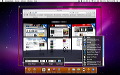
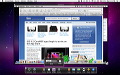


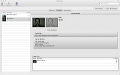
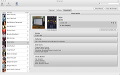
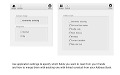


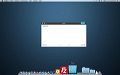




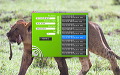
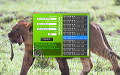


















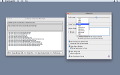




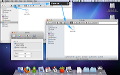




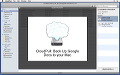
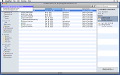
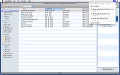


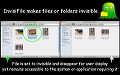
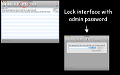


 その他のカテゴリ
[
その他のカテゴリ
[