このページではこのカテゴリに属するMac App Storeアプリのみ紹介しています。Mac App Store同様、品揃えがまだ不十分です。最後まで見ましたら、圧倒的に数の多い「Mac OS X ソフトウェアサーチ」の同じカテゴリも探してみてください。
「Mac OS X アプリサーチ」の検索エンジンで検索
【他のカテゴリ】 【ヘルプ】 【このカテゴリに新規登録】
「Mac ソフトサーチ」+「Mac アプリサーチ」のコンテンツ検索
![]() Mac App Storeで公開されているMac用アプリのみ紹介しています。
Mac App Storeで公開されているMac用アプリのみ紹介しています。
![]() アプリはどんどん増え、どんどんアップデートされていくため、行き届かない点があるかもしれません。リンク切れ等の問題を発見なされた場合、お手数ですが、タイトル下の 「管理者に通知」 を押し、教えてください。
アプリはどんどん増え、どんどんアップデートされていくため、行き届かない点があるかもしれません。リンク切れ等の問題を発見なされた場合、お手数ですが、タイトル下の 「管理者に通知」 を押し、教えてください。
![]() 新たに当サイトに登録されたアプリの画像や一覧表示ページは、1週間程度リンク切れとなることがあります。
新たに当サイトに登録されたアプリの画像や一覧表示ページは、1週間程度リンク切れとなることがあります。
![]() 気に入ったアプリは 「マイアプリに追加」しておくか、「メールで紹介」すると便利です。
気に入ったアプリは 「マイアプリに追加」しておくか、「メールで紹介」すると便利です。
![]() アプリのタイトルをクリックすると、Apple社のリンクシステム上、自動的にアプリケーション「App Store」が立ち上がるか、Appストアにつながります。Safari以外では連携の悪い場合があります。
アプリのタイトルをクリックすると、Apple社のリンクシステム上、自動的にアプリケーション「App Store」が立ち上がるか、Appストアにつながります。Safari以外では連携の悪い場合があります。
![]() 当サイトではすべて日本のiTunesストアで購入できる物のみを紹介しています。このような「購入できない」というメッセージが出た場合は、削除されたか一時販売を見合わせている場合です。
当サイトではすべて日本のiTunesストアで購入できる物のみを紹介しています。このような「購入できない」というメッセージが出た場合は、削除されたか一時販売を見合わせている場合です。
![]()
 を押すと、当サイトの価格データベースにアクセスして、最新価格を表示することができます。
を押すと、当サイトの価格データベースにアクセスして、最新価格を表示することができます。


Attachments is like an uber-folder for your email files.
? Automatic, constant, live-updates instantly as you receive new emails
? Image grid (like iPhoto) lets you see thumbnails of all your attachments
? Sortable table shows details of your files (size, type, who sent it, etc)
? Quicklook integration lets you look inside any file (just like Finder)
? Search for specific files
? Move, open, print, or delete
? Show the original email, or reveal in Finder
? Lots of sharing options: re-email, make a zip archive, upload it to the cloud and share the link
...and more! Thanks and enjoy!
---------
Note: This app is for users of Apple Mail only. It is not an Apple product and is not endorsed by Apple.


From expenses to complex maths, get more done with Magic Number.
You do it the easy way. And it's more accurate too.
● It's friendlier, clearer, and more Mac-like.
− You can resize the display to your heart’s content.
− See the whole calculation as you type. Never lose track of your thought.
− Your calculation is presented with clarity, formatted for math lovers.
− Be focused. Go distraction-free by hiding the buttons.
− Everything is auto saved. One less thing to worry about.
● Work faster with the smart shortcuts, including:
− Type “100 + tax” to calculate $100 with sales tax.
− Press X to multiply. Great for keyboards without numeric keypads.
− Use the square brackets [ ] for ( ). No need to stretch your fingers.
− Extra ‘one-finger’ shortcuts in Preferences. Dedicated to MacBook fans.
● More love for math lovers:
− Enter your expression algebraically: e.g. “8 sin 30” instead of “8 * 30 sin”
− It’s true, Magic Number handles complex numbers beautifully.
− If precision is your obsession, go ultra the 25 digits accuracy.
− View pi and other constants as symbols if you prefer concision.
● More power for you:
− Use ‘History’ to go back or to review what you did.
− Use ‘Data’ for statistics. It’s also great to sum up a list of numbers.
− Use ‘2D Data’ for linear regression.
− Matrix calculations: inverse, determinant, Gaussian elimination.
− Yes, Magic Number is fluent in binary, octal and hexadecimals.
More details at: http://MagicNumber.me/


With Leap you find things based on your natural memory of that file. “Hhmm it was a big photoshop file of a basketball court” or “Something I tagged important” or “A word document somewhere in my documents folder”. With the Finder though, it's more like “I think it might be called bball.psd and that I put it in the originals folder in images in the Project 29 folder which I think I put in Documents... nope, not there... where did I put it?"


Light on Features
Dropkick has only the features you need and leaves all the other distractions out. Add your tasks, sort your tasks, and get things done:
● Simple, efficient interface.
● Syncs over the internet to your iPhone with Dropkick for iPhone.
Heavy on Polish
Dropkick works so well you probably won’t even notice all of its refinements. That’s because it does exactly what you’d intuitively expect. Spend less time organizing your tasks and more time getting stuff done.
Simple, efficient, elegant task management.
Getting stuff done has never been this easy.


***Take advantage of this App Store launch special offer, act now!***
Define a number of abbreviations and the full text (or picture) clippings (aka "snippets" that they represent, then watch the Mac expand them on the fly even as you continue typing.
Type a short abbreviation and have it expand to a word, a phrase, even several pages worth of text in the blink of an eye.
Expand your custom-defined shorthand: some words and phrases are both common and awkwardly long. Find yourself using the word "qualifications" a lot? With Typeit4me you could just type "quls". Similarly, "ue" could become "user experience", "infsy" could expand to "information systems", and so on.
Breeze through your email correspondence.
You'll find TypeIt4Me is a real boon if you write lots of emails. Once you get it up and running, you need never type your full name, address or email signature again. Common greetings, pleasantries and signoffs, too: "ds" could be "Dear Susan", while you could define "tyvmfye" to become "thank you very much for your email" and so on. "rrgbmch" could become "I've read your report and it's great, but I'd like you to make a couple of changes". You get the idea.
TypeIt4Me is not just great for short snippets, though - it will help you type those long messages with multiple paragraphs faster, too. It's particularly useful if you find yourself wearily writing very similar messages time and again to multiple individual recipients. With TypeIt4Me, you can write it just once then add it to your list of abbreviations so that it's available on tap as an expansion. No more repetitive brain strain injury for you!
Once you get used to this way of doing things, you'll honestly wonder how you ever coped without TypeIt4Me. It's the business.
Not convinced yet? Why not watch our 3 minute video presentation by visiting:
http://www.ettoresoftware.com/products/typeit4me/video/


My Little Pomodoro aims to be the timer that you use while following The Pomodoro Technique, but it goes beyond that by allowing you to change the length of the Pomodoro, short break, and long break time periods. Want to work for 50 minutes, take a 10 minute break, and continue the cycle? No problem! My Little Pomodoro has got you covered.
Features:
- Customizable timer lengths
- Audio (sound and voice) alarms for when the timer rings
- Notifications that provide visual cues when the timer finishes
- Keyboard shortcuts for quickly starting, stopping, and resetting timers
- More features coming soon! All customer feedback and feature requests will be taken seriously.
If you would like more information about My Little Pomodoro, visit: http://www.voltagesoft.com/my-little-pomodoro


Everything on your Mac at your fingertips! Make your own keyboard shortcuts for everyday applications, frequent actions, most usable files and scripts, and your favorite websites.
Set Shortcuts for:
★ The most popular apps like iCal, iTunes, Mail and so on;
★ Actions for controlling System, Volume, Screen and Apps, such as Play & Pause, Play Next & Play Previous, Mute, Increase & Decrease Volume, Sleep, Restart & Shutdown;
★ Frequently used files and documents;
★ Scripts you run regularly;
★ Websites you love to visit every day, every hour or every minute.


be sleek, simple, elgant and get out of your way.
★ FEATURES
● Always at your fingertips: all of Clyppan's functionality can be reach via the keyboard. Clyppan is designed so that you never need to reach for the mouse? unless you want to.
● Quick Preview: get a better look at what you've copied. The Quick Preview feature allows you to view the whole text, not just the first line. Simply select a clipping from the list and hit Spacebar to bring up the Quick Preview window.
● Search: find any clipping fast by using the built in search functionality. You can also search for the application where you copied the clipping from.
● Persistent: all clippings are stored on disk, so your clippings are safe even if you restart Clyppan or even restart your Mac.
● Rapid Paste: use Rapid Paste keyboard shortcut to put the next item in Clyppan's list on to the clipboard. This is a great way of pasting multiple items without switching away from the application you're working in.
★ KEYBOARD SHORTCUTS
Global keyboard shortcuts:
These shortcuts works everywhere, it does not matter if Clyppan is active or not. They can also be customised in Clyppan's Preference window to suit your needs.
??C ― Hide/show Clyppan
??V ― Rapid paste
Clyppan keyboard shortcuts:
These shortcuts only work when Clyppan is active.
?L ― Show current clipping
Space ― Hide/show the Quick Preview window
??F ― Jump to the Search box.
? ― Put the selected clipping on the clipboard, paste and hide Clyppan.
?? ― Put the selected item on the clipboard, but do not paste and do not hide Clyppan.
? ― Delete selected clipping
?, ― Open Preferences
?Q ― Quit Clyppan
★ SUPPORT, FEEDBACK & SUGGESTIONS
Got a great idea for a feature or discovered a bug? Please send all your feedback, suggestions, features requests and bug reports to clyppan@omh.cc.
Email: clyppan@omh.cc
Twitter: http://www.twitter.com/clyppan
CHANGES FROM Clyppan 1.0
(was previously available at www.omh.cc)
New features
● Clyppan will now paste a clipping directly when selecting it in Clyppan or using Rapid Paste. No need to manually paste anymore.
● Added new status bar item image that looks a lot better.
● Clyppan now asks if you want to automatically start it on log in. You can also add/remove Clyppan from you log in items in the Preferences.
● Changed how dates are displayed to use a more "human readable" format (1 minute ago, etc).
Improvements
● Increased max clippings to 1000.
● Made searching a lot faster. You can also search for the source application where the clipping was copied from.
● Improved how the auto save work to be more efficent and save whenever a clipping is added.
● Clyppan is now 64 bit.
Bug fixes
● Fixed issue with the selection when deleting a clipping
● Fixed issue with the status bar icon flashing blue every now and then
● Fixed issue with changing keyboard shortcuts not working until you restart Clyppan.


Downloads is like an uber-folder for your downloaded files.
? Automatic, constant, live-updates instantly as you download new files.
? Image grid (like iPhoto) lets you see thumbnails of all your downloads
? Sortable table shows details of your files (size, type, etc)
? Quicklook integration lets you look inside any file (just like Finder)
? Search for specific files
? Move, open, print, or delete
? Show the original website, or reveal in Finder
? Lots of sharing options: re-email, make a zip archive, upload it to the cloud and share the link
...and more! Thanks and enjoy!


Utilizing a free Caramel Cloud account, Notificant can create notifications that can be fired at a scheduled time on your current Mac or on any of the others you own. It lives in the menu bar and stays out of your way until you need it. The simple UI makes it a cinch to create a notification within seconds.
If you have ever used a complicated calendaring program to remind yourself of tasks, you will be stunned by its simplicity. There is no calendar to keep track of or appointments to schedule. Simply create a new notification and let Notificant take care of the rest.
Have you ever composed an email and sent it to yourself just to remind yourself of something? With Notificant at your beck and call, that is a thing of the past. A few simple clicks and you can email a reminder to yourself immediately from within the app or have it be sent to your inbox at a later time.
All your notifications are synced with our free web app at http://notificant.com and available to you in a searchable archive online. It allows you to remotely create new notifications for your Macs and manage your existing ones.
FEATURES
? Extremely simple UI that makes it a breeze to create notifications.
? Syncing with the web app ensures you have access to all your notifications at all times.
? Scheduled notifications fire at the given time on one or more Macs.
? Remotely create and fire notifications on other Macs.
? Non-intrusive notifications. They stay on the sidelines while you work.
? Email notifications to yourself from within the app.
? Choose from a selection of nine unique and pleasant notification sounds.
For more information, to get help, and to sign up for your free Caramel Cloud account, visit us at http://notificant.com. If you like using Notificant, please consider leaving us a review. Thank you.
Note: If you run into any problems using Notificant, please reach us at support@caramelcloud.com instead of leaving a negative rating or review. We assure you, you will be promptly and well cared for.


FEATURES
- Define a global shortcut to open ReadNow
- Add sites to ReadNow with a self defined global shortcut, dragging the url on the menubar icon or via the pasteboard
- Mark sites read or let it ReadNow mark as read after opening the site
- Switch between unread and read sites
- Edit title or adding tags to sites
- Ordering your sites on time, tags, title or site
- Searching via title or tags in your list or saved sites
- Complete Keyboard navigation
- Export site list as CVS or HTML
- Add ReadNow to Login Items
- Open sites in background
- Shorten URLs
- Growl Support
REQUIREMENTS
To use ReadNow it is necessary to have a Read It Later Account. If you don't have one, please go after the installation of ReadNow to http://readitlaterlist.com/ there you will find additional infos to create one.
Follow me on Twitter, to receive the latest news of ReadNow: http://twitter.com/maicki


The key point of the app is efficiency: the interface is simple and unobtrusive, you drag your files onto the window and perform the action of your choice.


No more. Blotter is a Mac application which places your weekly calendar right on your desktop. Discreet and out of the way, yet only a glance away.
Blotter is an easy way to increase your productivity. With your week right before you, it is fast to see if you can make a meeting on Tuesday or if you’ll be able to go home early on Friday.
● Connects to your Mac OS X iCal calendar. No setup required and always up to date.
● Less than meets the eye. Blotter uses very little memory and processing power.
● Rolling 7 day option. View the 7 next days instead of a regular week.
● Narrow option. Save space with only a to do list and upcoming events.
Also works with Google Calendar. See our FAQ for more information.


Using the new creator, you'll now be able to easily edit any of the folders we supply. You can even create your own stunning folders from scratch with simplicity and ease. The Creator uses PDF technologies to deliver a responsive and powerful interface which is enjoyable to use. We took our original concept ("You do not need to be an artist to be able to create beautiful folders.") and created an interface which suits both artists and casual users alike.
Coloured folders are a simplistic, but powerful way to increase your productivity. At some stage, everybody has had a desktop which seems to be bursting at the seams. Finding folders in this sea of files can be a challenge, because they all look exactly the same. Using coloured folders (which can be animals, flags, smilies etc), you will be able to find folders at a glance.
We received many requests from people who wanted to be able to change the icons of existing folders. We have added this option in an easy and accessible way. Simply select the folders in Finder and click on the desired folder in Coloured Folder Creator.
Archived folders emailed to friends will still retain the icon generated by Coloured Folder Creator. Instead of sending your friends plain folders, send them stunning ones.
The Samuco team reads App Store reviews very carefully to ensure any issues with the program are solved. If you are having trouble with the software please send us an email and we will do our best to resolve it.


・画像ファイル(JPEG/PDF/TIFF/PNG)やクリップボードの画像をOCR(Optical Character Recognition)で読み取りします。
・OCR結果を他の言語に翻訳することができます。
・OCRおよび翻訳の対応言語は以下の33言語です。
英語/ドイツ語/フランス語/イタリア語/オランダ語/スペイン語
/日本語/簡体中国語/繁体中国語/韓国語/ベトナム語/トルコ語/ウクライナ語/タガログ語/スウェーデン語
/セルビア語/スロベニア語/スロバキア語/ロシア語/ルーマニア語/ポルトガル語/ポーランド語
/ノルウェー語/リトアニア語/ラトビア語/インドネシア語/ハンガリー語/フィンランド語
/ギリシャ語/デンマーク語/チェコ語/カタルーニャ語/ブルガリア語


 【
【





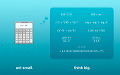
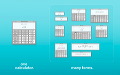
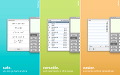


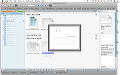
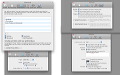



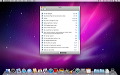
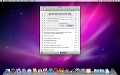








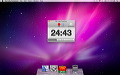
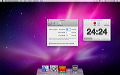








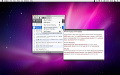
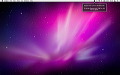



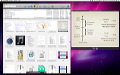




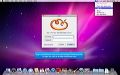
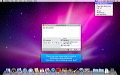
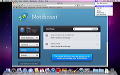







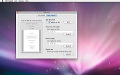




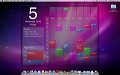
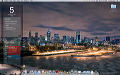



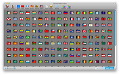
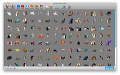
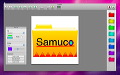






 その他のカテゴリ
[
その他のカテゴリ
[