‚±‚جƒyپ[ƒW‚إ‚ح‚±‚جƒJƒeƒSƒٹ‚ة‘®‚·‚éMac App StoreƒAƒvƒٹ‚ج‚فڈذ‰î‚µ‚ؤ‚¢‚ـ‚·پBMac App Store“¯—lپA•i‘µ‚¦‚ھ‚ـ‚¾•sڈ\•ھ‚إ‚·پBچإŒم‚ـ‚إŒ©‚ـ‚µ‚½‚çپAˆ³“|“I‚ةگ”‚ج‘½‚¢پuMac OS X ƒ\ƒtƒgƒEƒFƒAƒTپ[ƒ`پv‚ج“¯‚¶ƒJƒeƒSƒٹ‚à’T‚µ‚ؤ‚ف‚ؤ‚‚¾‚³‚¢پB
پuMac OS X ƒAƒvƒٹƒTپ[ƒ`پv‚جŒںچُƒGƒ“ƒWƒ“‚إŒںچُ
پy‘¼‚جƒJƒeƒSƒٹپz پyƒwƒ‹ƒvپz پy‚±‚جƒJƒeƒSƒٹ‚ةگV‹K“oک^پz
پuMac ƒ\ƒtƒgƒTپ[ƒ`پvپ{پuMac ƒAƒvƒٹƒTپ[ƒ`پv‚جƒRƒ“ƒeƒ“ƒcŒںچُ
![]() Mac App Store‚إŒِٹJ‚³‚ê‚ؤ‚¢‚éMac—pƒAƒvƒٹ‚ج‚فڈذ‰î‚µ‚ؤ‚¢‚ـ‚·پB
Mac App Store‚إŒِٹJ‚³‚ê‚ؤ‚¢‚éMac—pƒAƒvƒٹ‚ج‚فڈذ‰î‚µ‚ؤ‚¢‚ـ‚·پB
![]() ƒAƒvƒٹ‚ح‚ا‚ٌ‚ا‚ٌ‘‚¦پA‚ا‚ٌ‚ا‚ٌƒAƒbƒvƒfپ[ƒg‚³‚ê‚ؤ‚¢‚‚½‚كپAچs‚«“ح‚©‚ب‚¢“_‚ھ‚ ‚é‚©‚à‚µ‚ê‚ـ‚¹‚ٌپBƒٹƒ“ƒNگط‚ê“™‚ج–â‘è‚ً”Œ©‚ب‚³‚ꂽڈêچ‡پA‚¨ژèگ”‚إ‚·‚ھپAƒ^ƒCƒgƒ‹‰؛‚ج پuٹا—ژز‚ة’ت’mپv ‚ً‰ں‚µپA‹³‚¦‚ؤ‚‚¾‚³‚¢پB
ƒAƒvƒٹ‚ح‚ا‚ٌ‚ا‚ٌ‘‚¦پA‚ا‚ٌ‚ا‚ٌƒAƒbƒvƒfپ[ƒg‚³‚ê‚ؤ‚¢‚‚½‚كپAچs‚«“ح‚©‚ب‚¢“_‚ھ‚ ‚é‚©‚à‚µ‚ê‚ـ‚¹‚ٌپBƒٹƒ“ƒNگط‚ê“™‚ج–â‘è‚ً”Œ©‚ب‚³‚ꂽڈêچ‡پA‚¨ژèگ”‚إ‚·‚ھپAƒ^ƒCƒgƒ‹‰؛‚ج پuٹا—ژز‚ة’ت’mپv ‚ً‰ں‚µپA‹³‚¦‚ؤ‚‚¾‚³‚¢پB
![]() گV‚½‚ة“–ƒTƒCƒg‚ة“oک^‚³‚ꂽƒAƒvƒٹ‚ج‰و‘œ‚âˆê——•\ژ¦ƒyپ[ƒW‚حپA1ڈTٹش’ِ“xƒٹƒ“ƒNگط‚ê‚ئ‚ب‚邱‚ئ‚ھ‚ ‚è‚ـ‚·پB
گV‚½‚ة“–ƒTƒCƒg‚ة“oک^‚³‚ꂽƒAƒvƒٹ‚ج‰و‘œ‚âˆê——•\ژ¦ƒyپ[ƒW‚حپA1ڈTٹش’ِ“xƒٹƒ“ƒNگط‚ê‚ئ‚ب‚邱‚ئ‚ھ‚ ‚è‚ـ‚·پB
![]() ‹C‚ة“ü‚ء‚½ƒAƒvƒٹ‚ح پuƒ}ƒCƒAƒvƒٹ‚ة’ا‰ءپv‚µ‚ؤ‚¨‚‚©پAپuƒپپ[ƒ‹‚إڈذ‰îپv‚·‚é‚ئ•ض—ک‚إ‚·پB
‹C‚ة“ü‚ء‚½ƒAƒvƒٹ‚ح پuƒ}ƒCƒAƒvƒٹ‚ة’ا‰ءپv‚µ‚ؤ‚¨‚‚©پAپuƒپپ[ƒ‹‚إڈذ‰îپv‚·‚é‚ئ•ض—ک‚إ‚·پB
![]() ƒAƒvƒٹ‚جƒ^ƒCƒgƒ‹‚ًƒNƒٹƒbƒN‚·‚é‚ئپAAppleژذ‚جƒٹƒ“ƒNƒVƒXƒeƒ€ڈمپAژ©“®“I‚ةƒAƒvƒٹƒPپ[ƒVƒ‡ƒ“پuApp Storeپv‚ھ—§‚؟ڈم‚ھ‚é‚©پAAppƒXƒgƒA‚ة‚آ‚ب‚ھ‚è‚ـ‚·پBSafariˆبٹO‚إ‚حکAŒg‚جˆ«‚¢ڈêچ‡‚ھ‚ ‚è‚ـ‚·پB
ƒAƒvƒٹ‚جƒ^ƒCƒgƒ‹‚ًƒNƒٹƒbƒN‚·‚é‚ئپAAppleژذ‚جƒٹƒ“ƒNƒVƒXƒeƒ€ڈمپAژ©“®“I‚ةƒAƒvƒٹƒPپ[ƒVƒ‡ƒ“پuApp Storeپv‚ھ—§‚؟ڈم‚ھ‚é‚©پAAppƒXƒgƒA‚ة‚آ‚ب‚ھ‚è‚ـ‚·پBSafariˆبٹO‚إ‚حکAŒg‚جˆ«‚¢ڈêچ‡‚ھ‚ ‚è‚ـ‚·پB
![]() “–ƒTƒCƒg‚إ‚ح‚·‚ׂؤ“ْ–{‚جiTunesƒXƒgƒA‚إچw“ü‚إ‚«‚镨‚ج‚ف‚ًڈذ‰î‚µ‚ؤ‚¢‚ـ‚·پB‚±‚ج‚و‚¤‚بپuچw“ü‚إ‚«‚ب‚¢پv‚ئ‚¢‚¤ƒپƒbƒZپ[ƒW‚ھڈo‚½ڈêچ‡‚حپAچيڈœ‚³‚ꂽ‚©ˆêژ”ج”„‚ًŒ©چ‡‚ي‚¹‚ؤ‚¢‚éڈêچ‡‚إ‚·پB
“–ƒTƒCƒg‚إ‚ح‚·‚ׂؤ“ْ–{‚جiTunesƒXƒgƒA‚إچw“ü‚إ‚«‚镨‚ج‚ف‚ًڈذ‰î‚µ‚ؤ‚¢‚ـ‚·پB‚±‚ج‚و‚¤‚بپuچw“ü‚إ‚«‚ب‚¢پv‚ئ‚¢‚¤ƒپƒbƒZپ[ƒW‚ھڈo‚½ڈêچ‡‚حپAچيڈœ‚³‚ꂽ‚©ˆêژ”ج”„‚ًŒ©چ‡‚ي‚¹‚ؤ‚¢‚éڈêچ‡‚إ‚·پB
![]()
 ‚ً‰ں‚·‚ئپA“–ƒTƒCƒg‚ج‰؟ٹiƒfپ[ƒ^ƒxپ[ƒX‚ةƒAƒNƒZƒX‚µ‚ؤپAچإگV‰؟ٹi‚ً•\ژ¦‚·‚邱‚ئ‚ھ‚إ‚«‚ـ‚·پB
‚ً‰ں‚·‚ئپA“–ƒTƒCƒg‚ج‰؟ٹiƒfپ[ƒ^ƒxپ[ƒX‚ةƒAƒNƒZƒX‚µ‚ؤپAچإگV‰؟ٹi‚ً•\ژ¦‚·‚邱‚ئ‚ھ‚إ‚«‚ـ‚·پB


Transfer your pictures & videos anywhere, anytime, without limits.
Pic Transfer 3 companion requires 'Pic Transfer' (version 3.0) to be installed on your iPhone, iPod Touch or iPad.
http://itunes.apple.com/us/app/pic-transfer/id390986215?mt=8&ls=1
- Transfer multiple pictures & videos from your iPhone, iPod touch and your iPad
- Transfer using Wifi connection!
What's so great:
- It's wireless: it works with Wifi
- It's lightweight: it's the easiest way to transfer your pictures & videos from your iOS device with one click.
- No limitations on number of pictures & videos transferred.
- No limitation on the duration of the videos you can transfer!
- Easy pairing system: no need to enter an address or anything to connect the devices. Connected devices are automatically detected
How to use:
- Download and install Pic Transfer 3 on your iPhone, iPod Touch or iPad
- Download and install Pic Transfer Companion on your MacOS computer
- Launch the app on both the iOS device and computer
- Select your pictures and videos on your iOS device and tap Send
- Click Receive on the companion app
- Select your computer in the list displayed on your iOS device
- That's it!


You can customize the delay between photos, and whether Vowl's window floats above all other windows or not.
If you click on a photo, Vowl will open that photo's Flickr page in the default web browser.






With Softmatic PhotoStamp it's a fast and easy 5-step process to batch-stamp all your digital images. PhotoStamp stamps text, copyright signs and notices, images (e.g. your company logo), Exif data (like camera model, focal length or exposure details), dates and more on your assets.
PhotoStamp reads virtually any image format (including raw formats like Canon CR2 and Nikon NEF) and outputs watermarked images as JPEG, TIFF, PNG and so forth. Output options include resizing of images, automatic thumbnail generation and flexible naming scheme for output images, including counters.
The "Assistant"-style concept of PhotoStamp makes it very easy to use.
Here's how it works in a nutshell:
1. Simply drag your images (files or complete folders, it doesn't matter) over the drop target in the first pane of the main window.
2. In the second pane use any of the predefined watermark designs or define your own. You can have as many watermarks per image as you want.
3. Set output options like target folder, image format, jpeg quality in the third pane. You can also have PhotoStamp resize the images if you want to confine it to given constraints. A great time saver: Let PhotoStamp create thumbnails in addition to the watermarked images.
4. Review your settings - you can anytime go back to a previous step.
5. For a test run with a single image, click the upper "Start" button in the fifth pane. PhotoStamp will then process only the first of the source images. If you are happy with the result, click the lower "Start" button to process the whole set of images.
Please note: The software has been tested extensively with tens of thousands of images. However, it's impossible to test against every brand and every model of camera on the market. Should you find problems with one of your images, please let us know.


Whether youپfre a professional photographer or a passionate amateur, you want three things: perfect images, effortlessly organized, with great publishing and delivery options. Adobe Photoshop Lightroom 3 is the industry-leading digital darkroom that delivers all three.
In this three-hour tutorial, fine-art photographer and veteran Photoshop instructor Dan Moughamion shows you how to use Lightroom to quickly and effortlessly import, organize, edit, and showcase your images.
Dan dives first into the new Tethered Capture and Import features, showing you how to make your photography workflow more efficient from the start. Youپfll learn to capture shots directly from Lightroom, or quickly browse all of your drives to add selected shots to your catalog while effortlessly including metadata and keywords.
Next, Dan shows you how to organize your image catalog so you can sort, find, and group specific images-or types of images--fast. Learn the best ways to compare similar photos while making selections for clients or personal projects. Create Smart
Collections that automatically find and gather the images that meet your criteria. You'll learn key pointers for handling metadata, synchronizing your folders, and updating your library.
When it's time to edit and adjust your images, Lightroom's Develop module offers state-of-the-art image processing, including new noise reduction and lens correction tools. Dan shows you how to easily alter contrast, tune color, convert to black-and-white, add grain, reduce noise, adjust sharpness, and perfect the finest details of your image. Youپfll learn to obliterate Luminance Noise from high ISO shots and nail down your exposure with the new custom point Curves. Youپfll define color relationships with the powerful Targeted Adjustment tool and the HSL panel, and style your black and white compositions with elegant Split Toning controls. You'll even learn to prepare your bracketed exposures for Photoshop CS5's HDR Pro feature (which you can learn all about in Photoshop 105: Image Retouching & Adjustment.)
Finally, Lightroom offers many options for creatively sharing your finished
shots in print, online, and in presentations. Dan shows you how to get started with elegant web galleries, customized print layouts, dynamic slide show videos with music, and even how to integrate with photo-sharing sites like Flikr.


Inpaint reconstructs the selected image area from the pixel near the area boundary. Delete any unwanted object from your photo, such as extra power-line, people, text, or anything else. The program will automatically "inpaint" the selected area to erase it. If some unexpected object spoils an otherwise good photograph, Inpaint may be used to easily remove it.
Top Reasons to use Inpaint:
-Repair old photos
-Remove watermarks
-Remove unwanted objects
-Digital Facial retouching
-Remove date stamps
-Easy to get started


There are many programs and webservices that create collages and posters for you. Most commonly the result of these is a chaotic pile of pseudo-Polaroids. The viewerپfs attention drifts away from your photos and gets lost in a pile of snapshots.
Enter PhotoPosterMaker
Your photos are your art - so treat them as art. With PhotoPosterMaker you can arrange them in a collage that exactly aligns every photo and removes any kind of distraction. Give room to portrait, landscape and panoramic photos and create your individual layout. Have your posters and collages printed in large format and display them at home or in your office. Visitors will be stunned by the professional appearance of your very own creation.
With PhotoPosterMaker you can...
- Create stunning large format posters of your photographs.
- Create your own layout, the individual photos will neatly fill the defined frames.
- Easily arrange photos according to their color tones, brightness, subject, orientation, etc.
- Resize photos in their individual frames and crop unwanted parts.
- Link small frames together, creating a large frame to accommodate panoramic images.
- Save the entire project into a file for later editing.
- Export your poster into jpg, tiff and png formats.


Note: For best results, use JPEG or TIFF. Other file formats are hard to work with or may completely corrupt the image. Be sure to always make backups of your images with any app that makes changes to your photos.
How to use:
It's easy, just start removing some lines from the textfield on the left. You can add lines from external sources, remove lines, change lines, but read below for a few tips.
- Command + Z (undo) is your friend. You will often see your entire image disappear, just Command + Z back to where you were.
- The first 50 lines (give or take) are usually full of meta information, so editing these lines will usually result in no or little change to the image.
- The text correlates to the image, towards the top you will change the top part of the image. If you change text towards the bottom, you will affect the bottom part of the image.
Feedback? Let us hear it! http://help.fuelcollective.com
Twitter: @fuelcollective


With this video tutorial get the most out of iMovie '11! This Mac app includes 37 how-to videos on iMovie '11 which is included with the latest version of iLife (iLife '11). The videos cover everything from the interface to importing your movies to using precision editing to assigning keywords to sharing with Facebook. Everything you need to create you next greatest hit with iMovie '11!
Find out how to:
- import your movies from your camera and desktop.
- works with events and projects
- apply the Ken Burns effect to photos and to your movie clips.
- split and merge events.
- assign keywords to your clips.
- favor and reject clips.
- hide your movies that you don't want to show but you also don't want to delete.
- edit your movies with enhance, contrast, brightness and more.
- stabilize your clips.
- use audio ducking.
- create titles.
- add a map to your project.
- add picture in picture or side by side effects.
- add a voiceover to your project.
- share your project using the media browser.
- save space.
- analyze your clips for people.
- create trailers.
- do more with iMovie '11!
Videos included:
- Introduction
- Sample Movie built with iMovie '11
- Sample Movie Up Close
- Interface
- Projects
- Events
- Adding Music and Sound Effects
- Adding Photos
- Creating Titles
- Working with Transitions
- Working with Maps
- Importing your Movies
- Swapping Events and Projects
- Themes
- Adding Clips to your Project
- Advanced Tools
- Clip Trimmer
- Precision Editing
- Using the Ken Burns Effect
- Favoring and Rejecting Clips
- Stabilizing your Clips
- Using Keywords
- Audio Options
- Audio Ducking
- Video Effects
- Brightness, Contrast, and Saturation
- Special Effects
- Picture in Picture and Side by Side
- Analyzing People and Storyboarding
- Trailers
- Beat Markers and Snap to Beats
- Sharing and using the Media Browser
- Saving Space with Spacesaver
- Consolidate your Media
- Make a Movie in less than 5 minutes!
- Conclusion
We have been doing online video tutorials for over 5 years. Check out what people are saying about our video tutorials:
- "Few people can make useful tutorials. This person is one of the rare trainers who will keep your attention. The author breaks down iPhoto 11 into sensible chapters (videos) and presents them in plain English at a speed which is comfortable to manage. He knows his material!"
- "I read the review and decided to take a chance this was what I needed and WOW!! The last reviewer was so correct!! I needed help on my iPhoto for my iMac and I must say I am impressed and would buy from this developer again. It is nice to have on my iPad and use my computer to set up my iPhoto album."
- "If he keeps putting out more tutorials for programs I use, I will be sure to get these as well. I downloaded his Tutorial For iMovie for iPhone as well, which I also got a lot out of. "
- "Having this app is like having a virtual instructor. All the fundamental are covered."
Get the most out of iMovie '11 with this Video Tutorial!


PhotoPresenter has a very streamlined workflow that allows you to present photos very quickly after capture.
1) Select your photos, movies and audio from any of the supported media libraries.
2) Choose a pre-built, high-quality theme
3) Press Play to show your presentation instantly or export to DVD, web, iPhone, iPad and many more
Animated Themes
PhotoPresenter 4 ships with many new and revised high-quality themes to create impressive animated slidehows. Select the photos or movies you'd like to present, along with music from your iTunes library; then just choose a theme and you're done. With only a few clicks you can show your clients, friends and family a selection of elaborately animated photos from your last photo shoot.
iPhoto, Flickr, Facebook, Photo Booth, Aperture
PhotoPresenter 4 is a good citizen on your Mac. It integrates with all of the iApps پ\ iTunes, iDVD, iWeb and iPhoto پ\ and also with Photo Booth and Aperture. If you're part of the Flickr or Facebook communities, you can access your photos there as well and use them for your presentation.
Sharing
The most elegant way to share your masterpieces is to create a standalone player. With a standalone player, every Mac user can enjoy your work at the best possible quality without having PhotoPresenter installed. If your audience does not have a Mac, you can export the presentations as video with many formats to choose from, including DVD, web, iPhone, iPod, iPad and Apple TV.
Automation with Smart Albums
PhotoPresenter 4 recognizes changes in Flickr Groups and Sets as well as in iPhotoپfs or Apertureپfs Smart Albums. New photos are integrated into the presentation instantly. This is the fastest way to keep a portfolio or your clientپfs projects up-to-date automatically. To optimize your workflow, PhotoPresenter can be extended easily with Automator Actions and AppleScript scripts.


ATTENZIONE: Per visualizzare il video dimostrativo dell'applicazione e per un ulteriore supporto, visitare: http://bit.ly/iFototessere
---------------------------------
With iFototessere has never been easier to create passport photos. The applications is very simple and intuitive, just select the image from your computer, click Save or Print and iFototessere will do the rest!
NOTE: To view a video demonstration of the application and for additional assistance, please visit: http://bit.ly/iFototessere_en


Also, work with your computer's built-in camera.
Perfect for taking a snapshot of yourself and turning it in to a piece of art and uploading to your favorite social network.


Slim your iPhoto(R) library to take it with you on your MacBook(R), without any visible loss. Keep the BIG library at home on your iMac(R), an external drive or a Time Capsule(R).
Or, if you will not need all those megapixels anymore, after using the app you can just delete your BIG library and replace it with the slim one to recover 60-90% of your disk space and improve performance significantly, especially on slow systems/big libraries.
iSlimPhoto is a handy Mac(R) utility that creates a slim version of your BIG iPhoto(R) library by resizing pictures from their multi-megapixel resolution down to the actual resolution of your Mac's display.
پœ No need for all those megapixels
Take with you only so many pixels as your MacBook(R) may display.
پœ Economies of space: 60-90%
Save a lot of GBs of HDD/SSD space used by the iPhoto(R) library.
پœ Perfect images, just slim library
The "Perfect" quality setting makes the slimmed photos indistinguishable on your MacBook(R) display.
پœ Adjustable compression
You can select a lower quality level to save even more space (losing some image detail).
پœ Fast but not resource hog
iSlimPhoto makes use of all the computing power available, without interfering with your work.
پœ Update the slim library
After the first pass, use iSlimPhoto again to quickly sync new photos and changes from the BIG library to the slim one.
Please contact us for any issues, ideas, suggestions etc. We can't troubleshoot your issue or incorporate your suggestion if you don't contact us. You can contact us using the link "iSlimPhoto Support" in the right column. Thank you!


 پy
پy





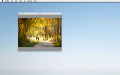




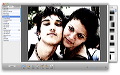




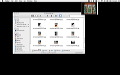




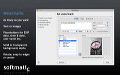
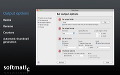
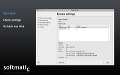


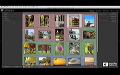
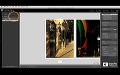








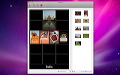
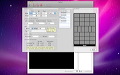
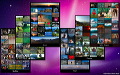







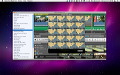
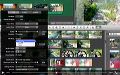
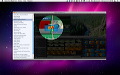


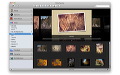
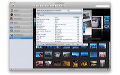
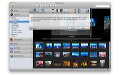


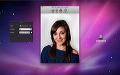









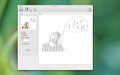




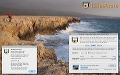



 ‚»‚ج‘¼‚جƒJƒeƒSƒٹ
[
‚»‚ج‘¼‚جƒJƒeƒSƒٹ
[