このページではこのカテゴリに属するMac App Storeアプリのみ紹介しています。Mac App Store同様、品揃えがまだ不十分です。最後まで見ましたら、圧倒的に数の多い「Mac OS X ソフトウェアサーチ」の同じカテゴリも探してみてください。
「Mac OS X アプリサーチ」の検索エンジンで検索
【他のカテゴリ】 【ヘルプ】 【このカテゴリに新規登録】
「Mac ソフトサーチ」+「Mac アプリサーチ」のコンテンツ検索
![]() Mac App Storeで公開されているMac用アプリのみ紹介しています。
Mac App Storeで公開されているMac用アプリのみ紹介しています。
![]() アプリはどんどん増え、どんどんアップデートされていくため、行き届かない点があるかもしれません。リンク切れ等の問題を発見なされた場合、お手数ですが、タイトル下の 「管理者に通知」 を押し、教えてください。
アプリはどんどん増え、どんどんアップデートされていくため、行き届かない点があるかもしれません。リンク切れ等の問題を発見なされた場合、お手数ですが、タイトル下の 「管理者に通知」 を押し、教えてください。
![]() 新たに当サイトに登録されたアプリの画像や一覧表示ページは、1週間程度リンク切れとなることがあります。
新たに当サイトに登録されたアプリの画像や一覧表示ページは、1週間程度リンク切れとなることがあります。
![]() 気に入ったアプリは 「マイアプリに追加」しておくか、「メールで紹介」すると便利です。
気に入ったアプリは 「マイアプリに追加」しておくか、「メールで紹介」すると便利です。
![]() アプリのタイトルをクリックすると、Apple社のリンクシステム上、自動的にアプリケーション「App Store」が立ち上がるか、Appストアにつながります。Safari以外では連携の悪い場合があります。
アプリのタイトルをクリックすると、Apple社のリンクシステム上、自動的にアプリケーション「App Store」が立ち上がるか、Appストアにつながります。Safari以外では連携の悪い場合があります。
![]() 当サイトではすべて日本のiTunesストアで購入できる物のみを紹介しています。このような「購入できない」というメッセージが出た場合は、削除されたか一時販売を見合わせている場合です。
当サイトではすべて日本のiTunesストアで購入できる物のみを紹介しています。このような「購入できない」というメッセージが出た場合は、削除されたか一時販売を見合わせている場合です。
![]()
 を押すと、当サイトの価格データベースにアクセスして、最新価格を表示することができます。
を押すと、当サイトの価格データベースにアクセスして、最新価格を表示することができます。


Features and Benefits:
❹ Over 4,400 Russian words and phrases. - yes! 4,400. And each and every one with native speaker audio.
❹ Every word includes a native speaker's audio recording.
❹ Flashcard review and exercises to aid memorization.
❹ Learning-list testing technique ensures word retention.
❹ Four fun exercises to help you learn and test your progress.
---------------------------------------
Russian Audio FlashCards is a foreign language vocabulary learning tool by Declan Software. The Russian version includes around 3000 words and phrases each with a native speaker audio recording. Words are organized into approximately 100 WordFiles with each WordFile containing up to 100 words.
The Learning List: The words are learned based on a Learning List. The Learning List contains a subset of all the words in the WordFile − 10 words by default (although this can be changed by users). The Learning List allows users to concentrate learning a small group of words at any one time. Once a word is learned (by reviewing the Learning List and completing the Exercises) it is removed from the Learning List and is replaced by another, as yet unlearned word from the WordFile. This continues until the whole WordFile is learned.
Exercises: Words in the learning list should first be Reviewed using the “Review Learning List” option. Then users can move to the Exercises which include the Meaning Exercise, the Word Exercise, the Spelling Exercise and the Listening Exercise. Once all the exercises have been correctly completed, the word is marked as complete, removed from the Learning List and replaced by a new word. However, if the user gets one answer wrong in any of the exercises, then all the exercises must be completed again for that one word. This ensures comprehensive learning and retention.
Managing the Learning List: After a new WordFile is loaded the Learning List size is automatically set to 10. The number of words in the Learning List can be set by adding or removing words to the Learning List in the “Review Words” feature. In the “Task” menu select “All Words in WordFile” and then return to the main page. The select “Review All WordFile Words”. As you progress through the words in the WordFile words can be added to and dropped from the Learning List using the “Add to Learning List” / “Drop from Learning List” button. If you end up changing the number of words in the Learning List, that number will be maintained as words are learning and dropped from the Learning List, and new words are automatically added the Learning List to replace learned words.?
Loading new WordFiles: To switch to another wordfile simply press the “Load Another WordFile” button and then select the WordFile you desire from the “Load WordFile” table. Audio FlashCards comes preloaded with 3 WordFiles − all other WordFiles are downloaded by the application as required using an (WiFi or 3G) internet connection. If a WordFile needs to be downloaded before it can be used it will have a grey icon next to it in the “Load WordFile” table. To start downloading the WordFile simply select that WordFile and then press the “Start Download” button.
------------------------------
Other language versions of Audio FlashCards includes on iTunes include: Chinese, Chinese (Traditional), Japanese, Korean, Arabic, Bahasa Indonesian, Italian, French, German, and Spanish. And Greek and Portuguese coming soon.


Features and Benefits:
❹ Over Chinese 5,700 words and phrases - Yes, that is right 5,700! And each and every one with native speaker audio.
❹ Every word includes a native speaker's audio recording.
❹ Flashcard review and exercises to aid memorization.
❹ Learning-list testing technique ensures word retention.
❹ Teaches Mandarin Chinese and uses simplified characters as used in Mainland China (The Peoples' Republic of China, PRC).
---------------------------------------
Chinese Audio FlashCards is a foreign language vocabulary learning tool by Declan Software. The Chinese version includes around 3000 words and phrases each with a native speaker audio recording. Words are organized into approximately 100 WordFiles with each WordFile containing up to 100 words. This version teaches Mandarin Chinese and uses simplified characters as used in Mainland China (The Peoples' Republic of China, PRC).
Complete WordFile List for full version:
Seasons (4 words)
Day Of Week (7 words)
Animals (41 words)
Compass (4 words)
Color (22 words)
Months (12 words)
Weather (13 words)
Clothing (41 words)
Literature (42 words)
Music and Leisure (40 words)
Travel (44 words)
Countries (44 words)
Geography (50 words)
Provinces (15 words)
World Regions (16 words)
Cities (25 words)
Language (21 words)
Health (54 words)
Numbers (57 words)
Family (62 words)
Professions (67 words)
Town City (67 words)
Nature (72 words)
Science (75 words)
People (76 words)
Home (77 words)
Religion (21 words)
Sport (23 words)
Computer (24 words)
Clothing (28 words)
Transport (29 words)
Car (31 words)
Military (40 words)
School (Part 1) (50 words)
School (Part 2) (61 words)
Food (Part 1) (50 words)
Food (Part 2) (56 words)
Body (Part 1) (50 words)
Body (Part 2) (22 words)
Business (Part 1) (50 words)
Business (Part 2) (50 words)
Business (Part 3) (24 words)
Politics (Part 1) (50 words)
Politics (Part 2) (50 words)
Politics (Part 3) (35 words)
Adjectives (Parts 1 to 10 each 50 words, total 500 verbs)
Common (Parts 1 to 20 each 50 words, total 1000 verbs)
Nouns (Parts 1 to 20 each 50 words, total 1000 verbs)
Verbs (Parts 1 to 20 each 50 words, total 1000 verbs)
HSK Level 1 (Parts 1 to 10 each 50 words, total 500 verbs)
------------------------------
Other language versions of Audio FlashCards includes on iTunes include: Chinese (Traditional), Japanese, Korean, Arabic, Bahasa Indonesian, French, German, Italian, Spanish and Russian. And Greek and Portuguese coming soon.


Use it to learn a language, brush up on your human anatomy, or study for the bar exam. Enter your information directly, or import it from online sources like The Flashcard Exchange. Mental Case automatically generates lessons for you, syncs them to your iPad, iPhone or iPod touch, and even tells you when to study.
Get a free trial at www.macflashcards.com
Mental Case Express is a budget version of the full Mental Case app. You can use it to create and study notes, and sync them to Mental Case on your iPhone or iPad. Some of the more advanced features of Mental Case, such as the automated lesson (spaced repetition), are not available in Mental Case Express. There is a full list of differences below.
WHAT THE CRITICS SAY...
“Mental Case provides a very nice balance of functionality, desktop and iPhone/iPod touch integration and ease-of-use that make it the leader of the pack in the flash card genre for Mac users.”
Sang Tang on TUAW (tuaw.com)
“Mental Case is an incredibly well conceived product that turns the iPhone into a truly powerful study it. The application is polished, easy-to-use, and as stable as any application I've seen. The sync functionality is flawless and I've yet to run into any problem on either the Mac side or the iPhone side.”
Daniel Cohen (whatsoniphone.com)
“Mental Case is a beautifully designed new commercial offering in the flashcard software world ... It offers excellent support for interval study, graded slideshows for both study on demand and interval study as well as convenient set management. ”
K. M. Lawson (foolsworkshop.com)
“Every time I want to email you guys to let you know what feature your product is missing, you've already thought of it! This program is the best I've ever seen. It's made med school easier and will probably increase my board score by at least ten points! Thank you so much!”
Adam J. Bonder (Chicago Medical School)
“Flash cards are tedious to make, but Mental Case makes it quick and easy to create many cards. It is a great way to study and has many more options than old fashioned flash cards.”
Jack Amick (macapper.com)
FEATURES OF MENTAL CASE EXPRESS
? Enter mental notes with images, audio, and text.
? Add an optional question or prompt to test yourself.
? Export your notes for others
? Import notes from other users
? Sync your notes to a Mental Case app on your iPad, iPhone, or iPod touch
? Use the Services menu to quickly capture any piece of information
? Take photos with your FaceTime camera
? Grab screen shots to use in your notes directly from inside Mental Case
? Study your mental notes in gorgeous themed slideshows
FEATURES ONLY IN THE FULL VERSION OF MENTAL CASE
? A fully automated study schedule (the lesson) based on scientific research (spaced repetition)
? Case collections, which are like folders for your note sets.
? Printing of Notes, including creation of PDF documents
? Exporting notes as images or HTML
? Quick entry of notes from any app via hot keys or a Mac menu bar item
? Automated backup of your Mental Case library


Features and Benefits:
❹ Over 6,400 Japanese words and phrases - Yes, that is right 6,400! And each and every one with native speaker audio.
❹ Every word includes a native speaker's audio recording.
❹ Flashcard review and exercises to aid memorization.
❹ Learning-list testing technique ensures word retention.
❹ Wordfiles include JLPT Level 4 (667 words) and JLPT Level 3 (638 words).
---------------------------------------
Japanese Audio FlashCards is a foreign language vocabulary learning tool by Declan Software. The Japanese version includes around 6,400 words and phrases each with a native speaker audio recording. Words are organized into approximately 100 WordFiles with each WordFile containing up to 100 words.
The Learning List: The words are learned based on a Learning List. The Learning List contains a subset of all the words in the WordFile − 10 words by default (although this can be changed by users). The Learning List allows users to concentrate learning a small group of words at any one time. Once a word is learned (by reviewing the Learning List and completing the Exercises) it is removed from the Learning List and is replaced by another, as yet unlearned word from the WordFile. This continues until the whole WordFile is learned.
Exercises: Words in the learning list should first be Reviewed using the “Review Learning List” option. Then users can move to the Exercises which include the Meaning Exercise, the Word Exercise, the Spelling Exercise and the Listening Exercise. Once all the exercises have been correctly completed, the word is marked as complete, removed from the Learning List and replaced by a new word. However, if the user gets one answer wrong in any of the exercises, then all the exercises must be completed again for that one word. This ensures comprehensive learning and retention.
Managing the Learning List: After a new WordFile is loaded the Learning List size is automatically set to 10. The number of words in the Learning List can be set by adding or removing words to the Learning List in the “Review Words” feature. In the “Task” menu select “All Words in WordFile” and then return to the main page. The select “Review All WordFile Words”. As you progress through the words in the WordFile words can be added to and dropped from the Learning List using the “Add to Learning List” / “Drop from Learning List” button. If you end up changing the number of words in the Learning List, that number will be maintained as words are learning and dropped from the Learning List, and new words are automatically added the Learning List to replace learned words.?
Loading new WordFiles: To switch to another wordfile simply press the “Load Another WordFile” button and then select the WordFile you desire from the “Load WordFile” table. Audio FlashCards comes preloaded with 3 WordFiles − all other WordFiles are downloaded by the application as required using an (WiFi or 3G) internet connection. If a WordFile needs to be downloaded before it can be used it will have a grey icon next to it in the “Load WordFile” table. To start downloading the WordFile simply select that WordFile and then press the “Start Download” button.
------------------------------
Other language versions of Audio FlashCards includes on iTunes include: Chinese, Chinese (Traditional), Italian, Korean, Bahasa Indonesian, Arabic, Brazilian Portuguese, French, German, Spanish and Russian. And Greek and Portuguese coming soon.


We’re very proud of "Learn the Switch to Mac" and hope you enjoy it. It’s designed for all users - power to beginners. We recommend using our learning tool in the first couple weeks you get your new Mac. Start by clicking what you want to learn, then watch Saied, your instructor, teach you about the feature. After he teaches you, you try it yourself on the virtual Mac we’ve built into the learning enviroment. If you complete the lesson correctly, you get a gold star. It’s really fun. Thank you for giving us the opportunity to teach you the Mac. We’re really grateful to be apart of your experience.
Here is what you'll learn in our completely interactive Mac OS X Snow Leopard tutorials:
Apple Menu
●Discovering info about your Mac
●Easter egg to get serial number
●Quick links to System Preferences
●Sleep, Restart, Shut Down, Log Out
Address Book
●Creating contracts and customizing
●Creating groups and organizing contracts
●Printing Address Book labels and more
●Integration Address Book brings to Mail
Dashboard
●Activating Dashboard
●Downloading more Widgets
●Managing Widgets
●Deleting Widgets
●Closing Widgets
●Creating Widgets from Websites
●Using widgets such as:
?Business
?Stickies
?Stocks
?Translation
?Weather
Dock
●How the Dock works
●Adding Applications to the Dock
●Removing Applications
●Adding your favorite folders
Downloads folder and Stacks
●Downloading Mac OS X Software
●Discovering the Downloads folder
●Using Stacks
●Adding new Stacks in the Dock
●Customizing views of Stacks
●Removing Stacks
Expose´
●Activating Expose´
●Keyboard shortcuts for Expose´
●Customizing Screen Corners
Finder
●Using Finder
●Opening and quitting Applications
●Window control buttons
●Organizing files in the Home folder
●Views
●Using Quicklook
iCal
●Adding events in different views
●Organizing events
●Adding alarms and repeats
●Using the mini Calendar
●Subscribing to new Calendars
iChat
●Using iChat
●Getting a free screen name
●Text Chatting
●Audio Chatting
●Video Chatting
●Screen Sharing
●Sending files
●Customizing iChat windows
Keyboard Shortcuts
●Teach Mac keyboard shortcuts
Spaces
●Activating Spaces
●Customizing Applications Space
●Dragging Applications to different Spaces
●Easter Egg to bring all windows to Space 1
●Adding more Spaces
●Adding multiple accounts
●Using Mail - Get email and send
●Easter Egg adding attachments
●Searching
●Downloading attachments
●Using Quicklook with attachments
●Notes
●To Do
●RSS
●Stationary
●Customizing the Junk filter
Safari
●Using Safari
●Easter Egg when going to .com sites
●Tabs
●Adding bookmarks to the menu
●Google search
●RSS
●Creating a widget from a website
Spotlight
●Using Spotlight as a:
●Application Launcher
●Calculator
●Dictionary
●File locator
●Customizing Spotlight and Privacy
System Preferences
●Desktop Background
●Right-clicking on the Mac
●Adding a new photo
●Screen Saver settings
●Hot Corners
Network
●Connecting to a wireless station
●Advanced Network settings
●Adding a manual IP
●Creating multiple Locations
●Quick link to them
Software Update
●Checking for new software updates
●Customizing automatic settings
●Ignoring Software Updates
●Installing updates
Time Machine
●Setup a new hard drive for Time Machine
●Changing your Time Machine device
●Customizing what you want to backup
●About Time Machine
●Activating Time Machine
●Deleting previous backup files
●Restoring files
Trash
●Using Quicklook
●Right-clicking on the Mac
●Putting stuff in the Trash
●Empty Trash
FAQ
How long do the tutorials take?
Each lesson is about 3-5 minutes long. If you went through every single lesson in one sitting, it would most likely take you a couple hours.


(More skill-building activities coming soon in the next update!)
FISHING & COUNTING
Learn numbers and counting as you catch sea creatures with your fishing pole.
PATTERN TRAIN
Complete the patterns by giving animals a train ride.
PIRATE PHONICS
Learn about simple words and phonics with the pirate ship canon.
ANIMAL SAFARI
Press the letters on the keyboard to learn letters and reveal the hidden wild animals.
SHAPE PLACE
Drag and drop to match the correct shapes.
ISLAND EXPLORATION
Explore an island of activities with more, free games in future *updates!
*Buy now and get all future games FREE!
YOUR CHILD CAN LEARN:
- letter recognition
- letter-sound association
- word-object association
- counting
- puzzles & problem solving
- spatial reasoning
- pattern recognition
- classifying
- sorting
- problem solving
- computer skills such as menu navigation and how to use a keyboard and mouse
SUPPORT
If you have any technical problems or questions, then please email support@3dal.com before posting a review.
Thank You!
3DAL, LLC


Features and Benefits:
❹ Over 3,800 Spanish words and phrases - Yes, that is right 3,800! And each and every one with native speaker audio.
❹ Every word includes a native speaker's audio recording.
❹ Flashcard review and exercises to aid memorization.
❹ Learning-list testing technique ensures word retention.
---------------------------------------
Spanish Audio FlashCards is a foreign language vocabulary learning tool by Declan Software. The Spanish version includes around 3000 words and phrases each with a native speaker audio recording. Words are organized into approximately 100 WordFiles with each WordFile containing up to 100 words.
The Learning List: The words are learned based on a Learning List. The Learning List contains a subset of all the words in the WordFile − 10 words by default (although this can be changed by users). The Learning List allows users to concentrate learning a small group of words at any one time. Once a word is learned (by reviewing the Learning List and completing the Exercises) it is removed from the Learning List and is replaced by another, as yet unlearned word from the WordFile. This continues until the whole WordFile is learned.
Exercises: Words in the learning list should first be Reviewed using the “Review Learning List” option. Then users can move to the Exercises which include the Meaning Exercise, the Word Exercise, the Spelling Exercise and the Listening Exercise. Once all the exercises have been correctly completed, the word is marked as complete, removed from the Learning List and replaced by a new word. However, if the user gets one answer wrong in any of the exercises, then all the exercises must be completed again for that one word. This ensures comprehensive learning and retention.
Managing the Learning List: After a new WordFile is loaded the Learning List size is automatically set to 10. The number of words in the Learning List can be set by adding or removing words to the Learning List in the “Review Words” feature. In the “Task” menu select “All Words in WordFile” and then return to the main page. The select “Review All WordFile Words”. As you progress through the words in the WordFile words can be added to and dropped from the Learning List using the “Add to Learning List” / “Drop from Learning List” button. If you end up changing the number of words in the Learning List, that number will be maintained as words are learning and dropped from the Learning List, and new words are automatically added the Learning List to replace learned words.
Loading new WordFiles: To switch to another wordfile simply press the “Load Another WordFile” button and then select the WordFile you desire from the “Load WordFile” table. Audio FlashCards comes preloaded with 3 WordFiles − all other WordFiles are downloaded by the application as required using an (WiFi or 3G) internet connection. If a WordFile needs to be downloaded before it can be used it will have a grey icon next to it in the “Load WordFile” table. To start downloading the WordFile simply select that WordFile and then press the “Start Download” button.
------------------------------
Other language versions of Audio FlashCards includes on iTunes include: Chinese, Chinese (Traditional), Japanese, Korean, Bahasa Indonesian, Arabic, Italian, French, German and Russian. And Greek and Portuguese coming soon.


Features and Benefits:
❹ Over 5,000 Italian words and phrases - Yes, that is right 5,000! And each and every one with native speaker audio.
❹ Every word includes a native speaker's audio recording.
❹ Flashcard review and exercises to aid memorization.
❹ Learning-list testing technique ensures word retention.
---------------------------------------
Italian Audio FlashCards is a foreign language vocabulary learning tool by Declan Software. The Italian version includes around 5,000 words and phrases each with a native speaker audio recording. Words are organized into approximately 100 WordFiles with each WordFile containing up to 100 words.
The Learning List: The words are learned based on a Learning List. The Learning List contains a subset of all the words in the WordFile − 10 words by default (although this can be changed by users). The Learning List allows users to concentrate learning a small group of words at any one time. Once a word is learned (by reviewing the Learning List and completing the Exercises) it is removed from the Learning List and is replaced by another, as yet unlearned word from the WordFile. This continues until the whole WordFile is learned.
Exercises: Words in the learning list should first be Reviewed using the “Review Learning List” option. Then users can move to the Exercises which include the Meaning Exercise, the Word Exercise, the Spelling Exercise and the Listening Exercise. Once all the exercises have been correctly completed, the word is marked as complete, removed from the Learning List and replaced by a new word. However, if the user gets one answer wrong in any of the exercises, then all the exercises must be completed again for that one word. This ensures comprehensive learning and retention.
Managing the Learning List: After a new WordFile is loaded the Learning List size is automatically set to 10. The number of words in the Learning List can be set by adding or removing words to the Learning List in the “Review Words” feature. In the “Task” menu select “All Words in WordFile” and then return to the main page. The select “Review All WordFile Words”. As you progress through the words in the WordFile words can be added to and dropped from the Learning List using the “Add to Learning List” / “Drop from Learning List” button. If you end up changing the number of words in the Learning List, that number will be maintained as words are learning and dropped from the Learning List, and new words are automatically added the Learning List to replace learned words.?
Loading new WordFiles: To switch to another wordfile simply press the “Load Another WordFile” button and then select the WordFile you desire from the “Load WordFile” table. The Audio FlashCards comes preloaded with 3 WordFiles − all other WordFiles are downloaded by the application as required using an (WiFi or 3G) internet connection. If a WordFile needs to be downloaded before it can be used it will have a grey icon next to it in the “Load WordFile” table. To start downloading the WordFile simply select that WordFile and then press the “Start Download” button.
------------------------------
Other language versions of Audio FlashCards includes on iTunes include: Chinese, Chinese (Traditional), Japanese, Korean, Bahasa Indonesian, Arabic, French, German, Spanish, Brazilian Portuguese and Russian. And Greek and Portuguese coming soon.


This app presents one with a random country name.
The task is to determine it’s capital city from four choices.
Answer as many as possible, and as fast as possible, to get the maximum number of points.
Correct and incorrect responses are followed by appropriate audio.
In order to build some performance measurement, a timer is activated. Each correct response yields 10 points. Each incorrect response subtracts 5 fives. The task is to get as many points as possible in the given time.


INCLUDES
* 20 high-quality original drawings
* 4 languages (English, French, German and Portuguese)
* Real animals sounds, carefully selected
* Animal names clearly written out
* Names read in a child's or mother's voice
* Image and sound quizzes to test the knowledge of children... and parents ;-)
OPTIONS
* Language selection
* Listen to the animal sounds
* Display the animal names
* Listen to the animal names
Developed by parents with the help of an elementary school teacher, tested and approved by Lea, Vivi, Louis, Yanis and Helene!
Other virtual picture books are in preparation (Zoo, musical instruments, etc.).
iPhone and iPad versions are available.
TECHNICAL SUPPORT
* info@breek.fr


Customizable Quizzes
- Choose between note and rhythm identification, and then set up your quiz exactly how you'd like. Clefs, keys, accidentals, rhythmic values―it's all up to you.
Immediate Feedback
- If you get an answer wrong, Note-A-Lator will immediately draw it on a staff so that you can compare it to the correct answer.
Advice
- At the end of each quiz, Note-A-Lator shows you a report card. If you've had trouble with any particular part of the quiz, Note-A-Lator will let you know so that you can focus on it next time.
Create a Printable Quiz or Worksheet
- Create a note or rhythm identification quiz for a student to take home, or for a whole class. Each randomly generated quiz comes with an answer sheet to speed up grading or allow the students to check their own answers.


A very light program with very fast result calculation and nice visual with Status icon that changes color between prime numbers computation to help you make the calculation!


15 categories of practice, 3 difficulty levels, and 5 game play modes to help with typing practice. Improve speed and accuracy with Fast Rabbit Typing.


Features and Benefits:
❹ Over 2,400 German words and phrases - Yes, that is right 2,400! And each and every one with native speaker audio.
❹ Every word includes a native speaker's audio recording.
❹ Flashcard review and exercises to aid memorization.
❹ Learning-list testing technique ensures word retention.
---------------------------------------
German Audio FlashCards is a foreign language vocabulary learning tool by Declan Software. The German version includes around 2,400 words and phrases each with a native speaker audio recording. Words are organized into approximately 100 WordFiles with each WordFile containing up to 100 words.
The Learning List: The words are learned based on a Learning List. The Learning List contains a subset of all the words in the WordFile − 10 words by default (although this can be changed by users). The Learning List allows users to concentrate learning a small group of words at any one time. Once a word is learned (by reviewing the Learning List and completing the Exercises) it is removed from the Learning List and is replaced by another, as yet unlearned word from the WordFile. This continues until the whole WordFile is learned.
Exercises: Words in the learning list should first be Reviewed using the “Review Learning List” option. Then users can move to the Exercises which include the Meaning Exercise, the Word Exercise, the Spelling Exercise and the Listening Exercise. Once all the exercises have been correctly completed, the word is marked as complete, removed from the Learning List and replaced by a new word. However, if the user gets one answer wrong in any of the exercises, then all the exercises must be completed again for that one word. This ensures comprehensive learning and retention.
Managing the Learning List: After a new WordFile is loaded the Learning List size is automatically set to 10. The number of words in the Learning List can be set by adding or removing words to the Learning List in the “Review Words” feature. In the “Task” menu select “All Words in WordFile” and then return to the main page. The select “Review All WordFile Words”. As you progress through the words in the WordFile words can be added to and dropped from the Learning List using the “Add to Learning List” / “Drop from Learning List” button. If you end up changing the number of words in the Learning List, that number will be maintained as words are learning and dropped from the Learning List, and new words are automatically added the Learning List to replace learned words.?
Loading new WordFiles: To switch to another wordfile simply press the “Load Another WordFile” button and then select the WordFile you desire from the “Load WordFile” table. Audio FlashCards comes preloaded with 3 WordFiles − all other WordFiles are downloaded by the application as required using an (WiFi or 3G) internet connection. If a WordFile needs to be downloaded before it can be used it will have a grey icon next to it in the “Load WordFile” table. To start downloading the WordFile simply select that WordFile and then press the “Start Download” button.
------------------------------
Other language versions of Audio FlashCards includes on iTunes include: Arabic, Chinese, Chinese (Traditional), Japanese, Korean, Arabic, Bahasa Indonesian, French, Italian, Spanish and Russian. And Greek and Portuguese coming soon.


Keep Your Word lets you build your own dictionary, classifying and grouping the terms exactly how you want to, while helping you to learn a large vocabulary thanks to its different exercise modes.
And now, you can take your dictionaries everywhere using the new iPhone client, Keep Your Word Reader.
Keep Your Word is designed to…
- Collect vocabulary.
Import vocabulary lists from a CSV file, download a dictionary from wordsparade.com or add words to the Quick Entry window while browsing the web or watching a movie.
- Manually classify vocabulary.
Drag and drop words to and from any of the default categories. Add, delete, rename, relocate categories as you wish.
- Automatically classify vocabulary.
Smart Groups, similar to iTunes smart lists, are your friends. Tag your words, add comments, and let the app do the rest.
- Memorize your vocabulary.
Six exercise modes are waiting for you: Flash Cards, Quick Quiz, Printed Test, Written Test, Time Challenge, and the good old Memory. Keep Your Word tracks your progress as you drill your vocabulary.


 【
【
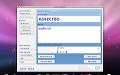
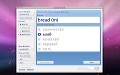
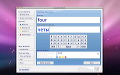


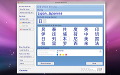
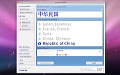
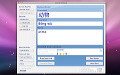


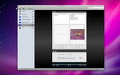
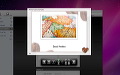



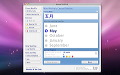
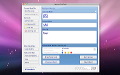
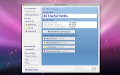


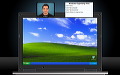

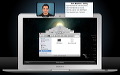




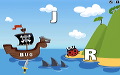


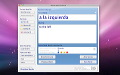
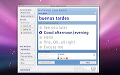
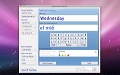


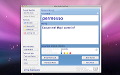
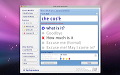
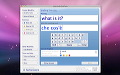


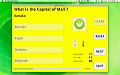
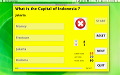





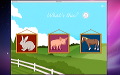







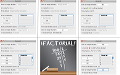









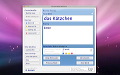

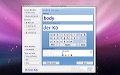


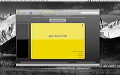
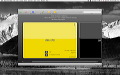
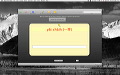

 その他のカテゴリ
[
その他のカテゴリ
[