このページではこのカテゴリに属するMac App Storeアプリのみ紹介しています。Mac App Store同様、品揃えがまだ不十分です。最後まで見ましたら、圧倒的に数の多い「Mac OS X ソフトウェアサーチ」の同じカテゴリも探してみてください。
「Mac ソフトサーチ」+「Mac アプリサーチ」のコンテンツ検索
![]() Mac App Storeで公開されているMac用アプリのみ紹介しています。
Mac App Storeで公開されているMac用アプリのみ紹介しています。
![]() アプリはどんどん増え、どんどんアップデートされていくため、行き届かない点があるかもしれません。リンク切れ等の問題を発見なされた場合、お手数ですが、タイトル下の 「管理者に通知」 を押し、教えてください。
アプリはどんどん増え、どんどんアップデートされていくため、行き届かない点があるかもしれません。リンク切れ等の問題を発見なされた場合、お手数ですが、タイトル下の 「管理者に通知」 を押し、教えてください。
![]() 新たに当サイトに登録されたアプリの画像や一覧表示ページは、1週間程度リンク切れとなることがあります。
新たに当サイトに登録されたアプリの画像や一覧表示ページは、1週間程度リンク切れとなることがあります。
![]() 気に入ったアプリは 「マイアプリに追加」しておくか、「メールで紹介」すると便利です。
気に入ったアプリは 「マイアプリに追加」しておくか、「メールで紹介」すると便利です。
![]() アプリのタイトルをクリックすると、Apple社のリンクシステム上、自動的にアプリケーション「App Store」が立ち上がるか、Appストアにつながります。Safari以外では連携の悪い場合があります。
アプリのタイトルをクリックすると、Apple社のリンクシステム上、自動的にアプリケーション「App Store」が立ち上がるか、Appストアにつながります。Safari以外では連携の悪い場合があります。
![]() 当サイトではすべて日本のiTunesストアで購入できる物のみを紹介しています。このような「購入できない」というメッセージが出た場合は、削除されたか一時販売を見合わせている場合です。
当サイトではすべて日本のiTunesストアで購入できる物のみを紹介しています。このような「購入できない」というメッセージが出た場合は、削除されたか一時販売を見合わせている場合です。
![]()
 を押すと、当サイトの価格データベースにアクセスして、最新価格を表示することができます。
を押すと、当サイトの価格データベースにアクセスして、最新価格を表示することができます。

Have you ever used the built-in Mac OS X Calculator App and was frustrated when it hides behind other windows just when you needed it (except those who have a 27.5” iMac or 30” Cinema Displays where you have more room than you can manage!). HUDCalc will not do that. It is designed to always be on top of all windows and still be translucent so you can see your work. HUDCalc will even stay on top as you move from Space to Space within Mac OS X. HUDCalc, as a calculator, is designed to perform basic arithmetic (addition, subtraction, multiplication, and division).


* Pro Version Available
・ iDisk and Dropbox Support
・ Encryption
・ Password Protection
・ Custom Groups
・ Custom Labels
・ One Click Password Copy
・ iTunes like Search
MOAppsWallet - The most simple and elegant wallet for your Mac.
MOApp's Wallet is a cute and sophisticated wallet application extra designed for ease of use.
Self evident that all entries are stored encrypted and that it all can be protected with a password.
Beside meetings, the snooze function of the alarm clock and always-empty batteries, we in the western world suffer the most from the unmanageable surge of passwords, pins, tans, puks and access-codes.
We are surrounded by numbers and names no ordinary man can keep in mind. The only exception to that rule is my wife and a few other mythical creatures − it’s a skill I will never understand.
With Wallet you manage all your important and sensitive information in a portable way and they are available in a blink. Your entries are password protected and securely encrypted; they are completely searchable and managed in categories.
For your convenience you are free to run Wallet from a thumb drive or you can share it on multiple Macs by using the iDisk or Dropbox.

friedEgg Touch is an interactive charting tool for exploring tables of data. Data columns are assigned to chart dimensions to create a 3D view of the data which can then be filtered to select sets of data for further analysis. Additional steps are added to further refine the analysis, allowing the user to drill down and mine through larger tables of data. Selected data and chart images can be exported to other applications. Automator actions simplify the use of friedEgg Touch within a workflow.
Take data from a simple table and assign the columns to the three dimensions of a chart, plus another with labels for each item. Then explore and analyse it directly in the chart, touching the bars and pie segments to reveal their content. Adjust the scale of each chart dimension, to group data within the bars and further simplify the chart. Drag filters across the chart to select ranges of bars, or select the items individually.
Use the selected data in further analysis steps, applying different data columns to the 3D chart. Enhance the analysis by adjusting the format of the data and the layout of the chart. Use an existing Analysis as a template to investigate other similar tables of data. If similar structured data is analysed is produced on a regular basis, a saved Analysis can be used as a template.
A set of Automator actions help integrate with your workflow. In addition, the analysis can be saved as a package with copy of the original data table, making it easier to share with other users.

? Instant synchronization with Dejumble on iPhone, iPad or iPod Touch.
? Tag and prioritize, set due dates and stay focused.
? Simple sub-tasking directly in a task's notes.
? Take the boring out of notes with basic formatting like bold and italic.
? Powerful filtering via customizable smart groups.
? File completed tasks for complete history of what's been done.
When using Dejumble, you are not tied to your Mac. Synchronize with as many Mac's and iOS devices as you have (iPods, and iPads too!) using a free Dejumble Account and Dejumble for iOS. Forgot to sync before you left home? No worries, Dejumble keeps in sync as long as you have an internet connection on your device. No need for a sync button here.
With Dejumble, notes are not just a simple add-on, they are an essential part of the design. Add sub-tasks, create bold and italic text and set colours using Dejumble's super simple wiki style editing. Here's and example of some notes:
------------------------------
Errands while I'm out.
- Get milk
- Get Eggs
- Get _Pizza_
- *Drop of library books.*
------------------------------
In Dejumble, we've made tagging and prioritization as natural as entering the title of a task. Tags can be entered anywhere in the task's title using the hash character (#), like #Work and #Errands. The same goes for prioritizing tasks, use an exclamation point followed by a value from 1-9, like !9 or !3. Once a task has bee tagged, or prioritized; navigation is as simple as clicking on the hatch tag in your task list. Here's and example of a task with some tags and a priority:
------------------------------
? Plan meeting with board about possible expansion #planning #phone !9
------------------------------
Note: Dejumble for iPhone is available as a separate purchase from the iPhone App Store.

Key features:
● Lightning Fast RAM Based Speed
● Flexible Searching & Sorting
● Interactive Data Analysis
● Powerful Data Reshaping Tools
● Custom Labels
● Relational
● Data entry auto-complete, auto caps, & more
● Smart dates
● Select Duplicates
● Import/Export to/from spreadsheets, text files and clipboard
● Roll back unwanted changes
● Crash Proof
Please visit our web site to watch movies of Panorama Sheets in action.

McDwiff connects to Autodesk's online DWF translator, so accuracy is always 100%. Of course this means your DWF is being uploaded to Autodesk servers, so don't use McDwiff unless you're OK with that. It's all private and stuff, but you never know.
Open any DWF (2D or 3D) on your Mac, just like any other file type. 3D files open, but 3D rotation is still "in the oven", so to speak.
Fast zooming and panning - McDwiff uses predictive image processing, supports multipage DWF files, lets you print DWFs, and can export DWF to TIF, GIF, JPG, PNG, BMP, or PDF.
McDwiff requires Mac OS X 10.4 or later.

* Pro Version Available
MOAppsWrite - The word processor for the rest of us. In simple.
Write is a cute lightweight word processor for our daily writing tasks.
It is fast, clean, intuitive to use and has a native (Mac-like) and uncluttered interface.
Most important of all - it is very user-friendly.
Write inherently has read/write support to common and prevalent file formats like Text, Rich Text, Word and OpenOffice Documents.
Your documents are automatically saved in the background and it supports all the formatting options you know from TextEdit or Pages - such as bold, italic, colors, fonts, alignment, tab stops for example.
If needed you can print out a footer with page numbering, date, title and author or create a PDF file with a single click.
It also supports writing from right to left, styles, can show 'invisibles'
and has a live word count and statistics.
Did I already mentioned that Write is fast, very fast and stable?
Creative writing, Michael (MOApp)

You open Filed Documents to a folder, such as 'incoming scans' or 'Downloads'. Then start clicking away - by selecting documents and clicking on the place where you want them to go, they are moved there. For organizing incoming scans, you would for instance create folders in the toolbar like 'banking', 'bills' and 'home impovement ideas'. Then simply press the appropriate button. When you create a toolbar button, you have the option of Filed Documents filing the item in a hierarchy of folders based on today's date.
We developed this application to help us manage the scans that our ScanSnap s1300 creates: It does a great job of scanning bills, statements and other documentation, but it basically wants to put all the scans into one folder. With Filed Documents, you can set up a few destination folders to hold all your home and business documents in the right place. It also works great to go through a folder of photos and file them in various folders.
Use this tool with Spot Documents to upload scans and other documents to the correct place. In Spot Documents' preferences add an auto - upload folder for the destination folders that you set up, and Spot Documents will upload your organized documents to your S3 account.
Tips
The goal when using Filed Documents is to 'empty' the window by filing everything away quickly.
You can move the icons around in the toolbar by using the customize button.
You can permanently delete places (which will not delete any files) by using the 'Places' menu at the top of the screen.
Renaming files is easy - click on the file, then press 'Command - R'.

MyThoughts for Mac makes it easy to add Links to Files, and Pages on the Web, it’s just a matter of drag and drop. This is a great feature when your Mind Map is an overview of a much more complex subject that has supporting documents and data. Or maybe you want to link to a Quicktime video that relates to your Thought.

When running, the number of participants can be changed as they come and go. This can be done using menus, keyboard or a remote control.
There is also a nice full screen mode, making it difficult to shy away from the real cost of the meeting.
To be honest, we know that meetings are needed, but knowing the real cost of them might inspire us all to be more efficient.
Available in English, German and Swedish (help currently only in English).

This application allows to save to a file the SMS's (Text Messages) of your iPhone.
System requirements:
- iTunes 10
- iPhone with iOS 4
You can save SMS to HTML, CSV or Text format. Then you can load your SMS into any program like Excel or Safari to edit or print the messages.
To properly use this application, connect your iPhone to your Mac, right click (or ctrl+click) on the iPhone icon in the left column and select Backup.
When the backup is completed close iTunes and run SMSExport.
IMPORTANT: The backup of your iPhone should not be encrypted. You need to disable the encryption before using SMS Export. If you can't disable the encryption you can't use this application.
----------------------
ITALIANO
Se avete la necessita` di salvare gli SMS
dal vostro iPhone sul vostro PC o Mac questa e` l'applicazione che fa per voi.
Gli SMS vengono letti dall'ultimo backup eseguito con iTunes e possono essere salvati in formato testo o html e letti con Word, Excel o un comune browser web.
Per utilizzare correttamente questa applicazione aprite iTunes, collegate il vostro iPhone, fate click con il tasto destro sull'icona dell'iPhone e selezionate "Backup". Quando il backup e` completato, chiudete iTunes e lanciate SMS Export.

This lightweight application is perfect for freelancers, programmers, IT professionals, contractors, lawyers, or anybody else that needs to track their time for business or personal use.
- Just enter a task and hit start - it's that simple.
- Switch active tasks with a single click, and without having to stop the timer
- Great for keeping track of time split between multiple projects or multiple clients
- Toggle the timer with a tap of the space bar...very handy when stopping for a phone call or other interruption
- Add up to 20 tasks
- Multitask mode: allows active timer on 2 or more tasks
- Automatically saves your data as you use it
- Does all the math for you
- Clean and streamlined interface
- Tell at a glance what your active project is, and whether the timer is running

It is a very simple process to open up a pdf, add text data or images (such as your signature or a check mark, etc.). You can then print, fax or save the resulting pdf to disk.
HOW IT WORKS:
FormMate "references" the pdf. It does not modify the original pdf in any way. The resulting file is a pdf that references the original pdf with overlaid changes.
KEY FEATURES:
- Ability to include the pdf in the file (for portability to other computers) or reference the pdf to save space.
- Unlimited scaling capabilities, for precise alignment of your inputs.
- "QuickCells" is a great new way to quickly and easily add text and images that you need frequently in your documents, such as your name, address, signature, check boxes, etc.
- Tools are included for easy and precise layout and alignment of your data.
- Continuous scrolling allows you to quickly view an entire document.
- Thumbnails are available for quick navigation.
- You can easily differentiate the data that you have added to the original pdf.

"One of the most powerful features of iBank 4 is the amazing reporting system. It really is stunning." ― Total Apps
"iBank is hard to beat. In my experience over the last two major upgrades, the app is reliable and meets my needs better than any other finance app I’ve tried." ― Mac.AppStorm
"iBank 4 offers a robust, full-featured personal finance program." ― The Apple Blog
★★★★★
A new standard for Mac money management
With its intuitive user interface and a full set of money management features, iBank 4 is the most complete software available for Mac personal finance. iBank 4 lets you enter and edit your transactions with ease, download your online account data, reconcile your statements, and track your investments with versatile and robust tools.
In iBank, it's simple to split, schedule or categorize transactions. With a couple of clicks, you'll be able to create powerful, dynamic reports using iBank's flexible templates (Income & Expense, Net Worth, Forecast and more). And iBank's new envelope budgeting feature helps tailor your spending while building savings.
Simply manageable
If you're new to finance management, iBank lets you set up your accounts for checking, savings, credit cards, investments or loans in minutes. Or use iBank's set-up assistant to import your accounts and investments from previous versions of Quicken for Mac or PC, MS Money, or similar applications.
Put your data to work
iBank lets you update accounts effortlessly, using your bank's direct connectivity for automated downloads. When that's not an option, you can simply import your data via web downloads using iBank's built-in browser. You'll do less work as you go, since iBank learns from changes and edits to your data, applying that information to future transactions. Using categorized data, you can devise specific budgets, export to tax software, or generate, print and save detailed reports. You're now on your way to managing expenses, analyzing investments and planning your financial future.
Watch your investments
Powerful investment tracking is one of iBank's leading advantages. If your holdings include stocks, bonds or mutual funds, retirement accounts such as IRAs or 401Ks, or even assets like precious metals ― iBank lets you track buys, sells, splits, dividends, ROI and more. Create an Investment Summary Report for detailed analysis of your portfolio's performance, or review the Portfolio Summary Report to see your securities at a glance.
Go mobile
With iBank Mobile (sold separately at the App Store), you can use your iPhone, iPad or iPod touch to enter transactions on the go, monitor your account balances and sync wirelessly to iBank on your desktop ― locally via Wi-Fi, or remotely via MobileMe. And you can sync multiple mobile devices to separate, private documents in iBank for Mac ― so it works for families or business partners too.
Make taxes less taxing
Use iBank's multi-split capabilities to track paycheck deductions. Categorize tax-related and tax-deductible expenses, applying built-in U.S. tax codes (or create custom codes as needed). Create a Tax Report to analyze income, expenses and capital gains, or review Category Detail and Payee Summary Reports for additional deductions. Finally, transmit your reports as PDF documents, send files to an accountant in QIF format, or export TXF data for use with TurboTax.
Even more features
Protect personal iBank documents with passwords
Print standard, voucher and wallet checks
Download foreign exchange rates for multi-currency support
Attach digital receipts, PDFs, photos or any file to transactions
Schedule events with iCal integration
Back-up your data locally or to MobileMe
Access online tutorials, active user forums and great support


 【
【





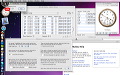
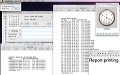
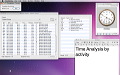


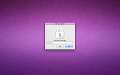

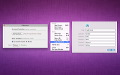


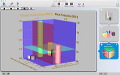
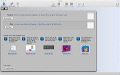
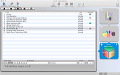


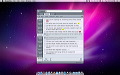

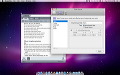







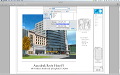




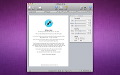
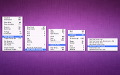
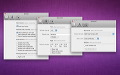







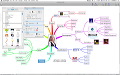
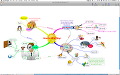




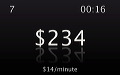













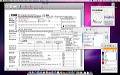
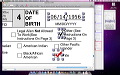
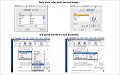


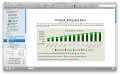
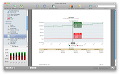
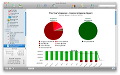

 その他のカテゴリ
[
その他のカテゴリ
[