MacでBlu-rayやMPEG2-TSをみるなら、Mac Blu-Ray Player (当サイト特別割引)がおすすめ! 値下げしたアプリなら、特集ページがおすすめ!

|
| ||||||||||||||||||||||
![]() 画像イメージ
画像イメージ
![]() 詳細
詳細
*** Lite version supports only two disks, if you have more disks, please try the FULL version***
Want to browse and query disk content of all your external disks anytime anywhere without plugging in them? This App is what you need!
1. Backup disk file information to database precisely. Easily browse disk content offline anytime anywhere.
2. Provides rich query condition to easily search disk content offline.
3. Find out all duplicate files on disks accurately, help to save disk space.
4. Create thumbnail for images, videos, PDF files and all other Preview supported files, more convenient to browse.
5. MAC OSX sandbox enabled, ensure having no any influence to your system。
******Users FAQ******
Q1: Why import disk is slow sometimes?
A: There are two reasons:
1) The detection of duplicate files will slow down the disk import speed, you can disable it from preference.
2) Take thumbnail of some file types is slow, you can disable it from preference.
3) Because some package file and bundle file contain many sub-files, the calculation of these package files will take a lot of time.
Q2. Why it takes a lot of disk space after import huge number of files?
A: Because large number of high quality of thumbnail take a lot of disk space, you can choose to disable it or take low quality thumbnail instead from preference.
Q3: How do I know the disk import progress?
A: If you click other disk , then back to click the importing disk, you will find that the status information of the importing disk at the bottom bar changes continuously, then you will know that how many files have imported so far.
Q4: How do I delete imported disk?
A: Click the disk you want to remove in the left disk list, then click "-" button.
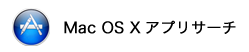





 MacAppStoreのカテゴリ >
MacAppStoreのカテゴリ > 


