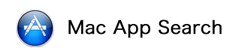|
| ||||||||||||||||||||||
![]() Screenshots
Screenshots
![]() Detail
Detail
Convert your PDF to JPEG, JPEG 2000, PNG, GIF, TIFF or BMP right inside Finder without directly opening the app. After creating the output images, the app quietly exits. This minimal design puts functionality right where you need it and reduces clutter.
One image file is created for each PDF page. Output image options let you choose the file format, resolution and compression settings. Most jobs go quickly, but converting very long PDFs using high-resolution image settings can take several minutes or longer.
To begin converting your PDFs to images you have three options: 1) you can launch the application which will open a file chooser, 2) you can select your PDFs in Finder, open the contextual menu and select Open With > ice Convert PDF to JPEG, or 3) you can drag-and-drop your photos onto the application.
The built-in Help information explains all three of these methods in detail, and you can always contact customer support through our web site: www.ice199.com.
One image file is created for each PDF page. Output image options let you choose the file format, resolution and compression settings. Most jobs go quickly, but converting very long PDFs using high-resolution image settings can take several minutes or longer.
To begin converting your PDFs to images you have three options: 1) you can launch the application which will open a file chooser, 2) you can select your PDFs in Finder, open the contextual menu and select Open With > ice Convert PDF to JPEG, or 3) you can drag-and-drop your photos onto the application.
The built-in Help information explains all three of these methods in detail, and you can always contact customer support through our web site: www.ice199.com.
![]() Other Apps by Sidney Steward
Other Apps by Sidney Steward
![]() Infromation Related to this App
Infromation Related to this App
![]() Subclassification By Mac App Search
Subclassification By Mac App Search