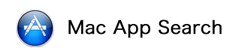|
| ||||||||||||||||||||||
![]() Screenshots
Screenshots
![]() Detail
Detail
Create beautiful digital works of art using the colorful tools Tie-Dye Brush, Hue Brush, Shaded Brush and Standard Brush.
You will also find a powerful smudge tool that lets you blend and smoothen colors together, as well as an ordinary eraser.
Layers, which can be a real life-saver for digital artists, are supported in HuePaint in a way that's very easy to use.
You simply choose whether to paint on the foreground, middle ground or background and that's it.
Use your left mouse button to draw or to select tool, size, weight and color.
Right-click (anywhere) or press Space to toggle the panels on/off, so you can draw in true fullscreen mode!
Press the Tab key to move the panels to the other side.
Click once on a color to select it. Click a second time to adjust it in a number of ways or to pick a new color.
Adjacent to the colors you will find buttons to switch between the different color sets.
Press a second time if you want to replace the color set with one of the default ones.
You will also find a powerful smudge tool that lets you blend and smoothen colors together, as well as an ordinary eraser.
Layers, which can be a real life-saver for digital artists, are supported in HuePaint in a way that's very easy to use.
You simply choose whether to paint on the foreground, middle ground or background and that's it.
Use your left mouse button to draw or to select tool, size, weight and color.
Right-click (anywhere) or press Space to toggle the panels on/off, so you can draw in true fullscreen mode!
Press the Tab key to move the panels to the other side.
Click once on a color to select it. Click a second time to adjust it in a number of ways or to pick a new color.
Adjacent to the colors you will find buttons to switch between the different color sets.
Press a second time if you want to replace the color set with one of the default ones.
![]() Infromation Related to this App
Infromation Related to this App
![]() Subclassification By Mac App Search
Subclassification By Mac App Search