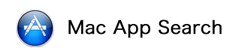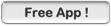
|
| ||||||||||||||||||||||
![]() Screenshots
Screenshots
![]() Detail
Detail
Screenshot Helper shows a full screen window with a solid color or a desktop picture so that you can take clean screenshots without having irrelevant windows and desktop icons in the background.
The easiest way to get a clean desktop for screenshots on Mac OS X is to create a brand-new user account and log in as a brand-new user. But if you need to use your own user account for whatever reason and you have a messy desktop like I do, you can use Screenshot Helper to hide the actual desktop in order to take clean screenshots.
• Support multiple screens.
• Use the Preferences panel to change the color or the desktop picture.
• Shift - drag the window to snap to the edge of screen.
• Press command - B to show/hide the menu bar and the dock.
• Press command - U to show/hide the mouse cursor.
• Press command - E to cover the entire screen.
• Press command - D to cover the desktop icons only.
The easiest way to get a clean desktop for screenshots on Mac OS X is to create a brand-new user account and log in as a brand-new user. But if you need to use your own user account for whatever reason and you have a messy desktop like I do, you can use Screenshot Helper to hide the actual desktop in order to take clean screenshots.
• Support multiple screens.
• Use the Preferences panel to change the color or the desktop picture.
• Shift - drag the window to snap to the edge of screen.
• Press command - B to show/hide the menu bar and the dock.
• Press command - U to show/hide the mouse cursor.
• Press command - E to cover the entire screen.
• Press command - D to cover the desktop icons only.
![]() Infromation Related to this App
Infromation Related to this App
![]() Subclassification By Mac App Search
Subclassification By Mac App Search
![]() Tweet about this App
Tweet about this App
2
![]() Popularity
Popularity