【他のカテゴリ】 【ヘルプ】 【このカテゴリに新規登録】
[カテゴリ別]: 人気ランキング
![]() iPhoneアプリではなく、大画面で動くiPad用アプリのみ紹介しています。
iPhoneアプリではなく、大画面で動くiPad用アプリのみ紹介しています。
![]() アプリはどんどん増え、どんどんアップデートされていくため、行き届かない点があるかもしれません。リンク切れ等の問題を発見なされた場合、お手数ですが、タイトル下の 「管理者に通知」 を押し、教えてください。
アプリはどんどん増え、どんどんアップデートされていくため、行き届かない点があるかもしれません。リンク切れ等の問題を発見なされた場合、お手数ですが、タイトル下の 「管理者に通知」 を押し、教えてください。
![]() 新たに当サイトに登録されたアプリの画像や一覧表示ページは、1週間程度リンク切れとなることがあります。
新たに当サイトに登録されたアプリの画像や一覧表示ページは、1週間程度リンク切れとなることがあります。
![]() 気に入ったソフトは 「マイアプリに追加」しておくか、「メールで紹介」すると便利です。
気に入ったソフトは 「マイアプリに追加」しておくか、「メールで紹介」すると便利です。
![]() アプリのタイトルをクリックすると、Apple社のリンクシステム上、自動的にiTunesが立ち上がるか、Appストアにつながります。
アプリのタイトルをクリックすると、Apple社のリンクシステム上、自動的にiTunesが立ち上がるか、Appストアにつながります。
![]()
 は、iPadアプリながらiPhoneでも動く「ユニバーサルアプリ」です。
は、iPadアプリながらiPhoneでも動く「ユニバーサルアプリ」です。
![]() 当サイトではすべて日本のiTunesストアで購入できる物のみを紹介しています。このような「購入できない」というメッセージが出た場合は、削除されたか一時販売を見合わせている場合です。
当サイトではすべて日本のiTunesストアで購入できる物のみを紹介しています。このような「購入できない」というメッセージが出た場合は、削除されたか一時販売を見合わせている場合です。
1 - 12 ( 12 件中 )



iPadをワンクリックするだけで、いつでもどこでも離れた場所にある1台または複数のコンピュータにアクセスすることができます。忘れ物を心配する必要はありません。MacまたはPCのすべてのアプリケーションやファイルを直接操作し、簡単なワンタッチで上司のための重要なプレゼンテーションや母親のための大切なフォトアルバムなどにアクセスすることが可能です。
超スピーディ、超簡単
• インストールとセットアップは簡単で、数分で完了
• スピードとパフォーマンスの最適化のための自動設定
• 個人またはビジネス用を問わず単一価格
Ignitionが可能にすること
• 家庭または会社のコンピューターにアクセスする
• 家族にITサポートを提供する
• 家庭のコンピューターにインストールされたゲームで遊ぶ
顧客の評価
•「このアプリケーションのおかげで、1日24時間週7日間働くときに、いつもノートブックパソコンを持ち歩く必要がなくなりました」
• 「このアプリケーションは見事です。非常に速くて、セットアップがおどろくほど簡単です」
入手方法:
1. LogMeIn.comでアカウントを作成する
2. PCまたはMacにLogMeInのソフトウエアをダウンロードする
3. 低コストの年間契約または無料のリモートアクセス・オプションを選択する
4. App StoreからLogMeIn Ignitionをダウンロードする
5. Appleデバイスからログインして、コンピュータにアクセスする
超スピーディ、超簡単
• インストールとセットアップは簡単で、数分で完了
• スピードとパフォーマンスの最適化のための自動設定
• 個人またはビジネス用を問わず単一価格
Ignitionが可能にすること
• 家庭または会社のコンピューターにアクセスする
• 家族にITサポートを提供する
• 家庭のコンピューターにインストールされたゲームで遊ぶ
顧客の評価
•「このアプリケーションのおかげで、1日24時間週7日間働くときに、いつもノートブックパソコンを持ち歩く必要がなくなりました」
• 「このアプリケーションは見事です。非常に速くて、セットアップがおどろくほど簡単です」
入手方法:
1. LogMeIn.comでアカウントを作成する
2. PCまたはMacにLogMeInのソフトウエアをダウンロードする
3. 低コストの年間契約または無料のリモートアクセス・オプションを選択する
4. App StoreからLogMeIn Ignitionをダウンロードする
5. Appleデバイスからログインして、コンピュータにアクセスする
iPadの画面とWiFi/3Gネットワークは遠くのパソコンを遠隔操作するのに最適だ。Mac/PCのパソコンにLogMeIn用のソフトをインストールしておけば、出かけているところからiPadとこのアプリを使って自宅のパソコンを遠隔操作したりできる。初心者の方にはやや導入が難しい難点はあるが、設定さえしてしまえばあとは簡単。Mac OS X(あるいはWindows)がiPad上で動く様子はもう感動もの。iPad/iPhone両対応のユニバーサルアプリだ。


The best-selling iPhone VNC app is now available on the iPad!
Teleport yourself to your computer from anywhere in the world. With its intuitive and patent-pending interface, iTeleport gives you full control of your computer's mouse and keyboard, and provides a rich visual display of your computer screens, without any screen resolution limit.
--
This version of iTeleport only works on iPad -- our other app, "iTeleport: Jaadu VNC for iPhone / iPad" has exactly the same functionality as this app, except it also supports iPhone.
--
iTeleport is currently the only application with fully automated setup for both local and "connect from anywhere" connectivity, using VNC technology that supports Mac, Windows and many other platforms.
* Control any application on your Mac or Windows PC desktop from anywhere in the world
* Flash on your iPad! Visit any Flash-enabled website -- play Farmville and other Flash games, and much more (video/audio streaming is not supported)
* Access your computer's files from anywhere
* Advance PowerPoint slides while reading your presenter notes
* Control your media player from anywhere
* Use your iPad as a wireless touchpad + keyboard + media remote
* If you're a parent, watch over your child's online behavior to make sure they're safe
* Supports Ctrl-Alt-Del and other combination keystrokes
* Supports Mac (Snow Leopard, Leopard, Tiger, Vine Server) and Windows (with free VNC servers: TightVNC, UltraVNC, and RealVNC). Also supports Linux VNCServer and Vino, as well as AMX Touchscreen Interfaces.
* SSH Encryption support for all platforms. For details, visit www.iTeleportMobile.com/support/secure
* Supports VPN-based encryption
- New Features in iPad version:
* iTeleport Connect for Mac & Windows (free download) connects enables hassle-free connectivity -- connect from anywhere, anytime!
* High-Quality Display mode enables crisp rendering of remote desktop even when zoomed out
* Redesigned remote control view allows simultaneous screen access, and contains 48 buttons specifically arranged for iPad screen
Visit www.iTeleportMobile.com for setup instructions and usage tips.
You can even use iTeleport when you don't have an Internet connection, and want to control your laptop while giving a presentation. Also, iTeleport can handle very high resolution displays, e.g. dual Apple Cinema displays at 5120x1600.
Teleport yourself to your computer from anywhere in the world. With its intuitive and patent-pending interface, iTeleport gives you full control of your computer's mouse and keyboard, and provides a rich visual display of your computer screens, without any screen resolution limit.
--
This version of iTeleport only works on iPad -- our other app, "iTeleport: Jaadu VNC for iPhone / iPad" has exactly the same functionality as this app, except it also supports iPhone.
--
iTeleport is currently the only application with fully automated setup for both local and "connect from anywhere" connectivity, using VNC technology that supports Mac, Windows and many other platforms.
* Control any application on your Mac or Windows PC desktop from anywhere in the world
* Flash on your iPad! Visit any Flash-enabled website -- play Farmville and other Flash games, and much more (video/audio streaming is not supported)
* Access your computer's files from anywhere
* Advance PowerPoint slides while reading your presenter notes
* Control your media player from anywhere
* Use your iPad as a wireless touchpad + keyboard + media remote
* If you're a parent, watch over your child's online behavior to make sure they're safe
* Supports Ctrl-Alt-Del and other combination keystrokes
* Supports Mac (Snow Leopard, Leopard, Tiger, Vine Server) and Windows (with free VNC servers: TightVNC, UltraVNC, and RealVNC). Also supports Linux VNCServer and Vino, as well as AMX Touchscreen Interfaces.
* SSH Encryption support for all platforms. For details, visit www.iTeleportMobile.com/support/secure
* Supports VPN-based encryption
- New Features in iPad version:
* iTeleport Connect for Mac & Windows (free download) connects enables hassle-free connectivity -- connect from anywhere, anytime!
* High-Quality Display mode enables crisp rendering of remote desktop even when zoomed out
* Redesigned remote control view allows simultaneous screen access, and contains 48 buttons specifically arranged for iPad screen
Visit www.iTeleportMobile.com for setup instructions and usage tips.
You can even use iTeleport when you don't have an Internet connection, and want to control your laptop while giving a presentation. Also, iTeleport can handle very high resolution displays, e.g. dual Apple Cinema displays at 5120x1600.
自宅や仕事場のパソコンを遠隔操作するアプリの決定版がiPadの大画面に対応。MacやWindowsにサーバー用ソフトをインストールして設定すれば、VNCという技術を使って、どこからでもパソコンの画面を見ながら遠隔操作できるようになる。(Mac OS Xでは最初からVNCの機能は含まれているのでインストール不要)。初心者には設定が難しいかもしれないが、それさえ乗り切れば簡単だ。遠隔操作アプリの中で動作の軽快さや機能を含めてNo.1だ。



iPhone、iPod touch、または iPad を使えば、Wi-Fi ネットワーク経由で iTunes や Apple TV をコントロールできます。まるでコンピュータや Apple TV の目の前にいるかのように、プレイリスト、曲、アルバムを選べます。家のどこにいても、曲を変えたり、プレイリストを選んだり、ライブラリ全体をブラウズしたりできます。フリックを使って Apple TV の画面をコントロールすることもできます。Apple TV 画面上の文字をクリックする代わりにデバイスの QWERTY キーボードをタップすれば、すばやくタイトルを入力できます。再生、早送り、巻き戻し、一時停止も、指でタップするだけです。Remoteは、iPad の大きなスクリーンや、iPhone 4 または新型 iPod touch の高品質 Retina ディスプレイに合わせて最適化されました。
特長
● 家のどこにいても、iTunes や Apple TV をコントロール
● iPhone、iPod touch、iPad から、一時停止、巻き戻し、早送り、シャッフル、音量調整が可能
● アルバム、ムービー、テレビ番組のアートワークを表示
● Genius プレイリストの作成とアップデート
● iTunes でのプレイリストの作成と編集
● iTunes ライブラリ全体を検索
● AirPlay スピーカーに音楽を送信するように iTunes をコントロール
● 各スピーカーの音量を個別に調整
● 指を使った簡単なジェスチャで Apple TV を操作
● キーボードでテキスト入力
● iTunes と新しい Apple TV 上で共有ライブラリを制御
特長
● 家のどこにいても、iTunes や Apple TV をコントロール
● iPhone、iPod touch、iPad から、一時停止、巻き戻し、早送り、シャッフル、音量調整が可能
● アルバム、ムービー、テレビ番組のアートワークを表示
● Genius プレイリストの作成とアップデート
● iTunes でのプレイリストの作成と編集
● iTunes ライブラリ全体を検索
● AirPlay スピーカーに音楽を送信するように iTunes をコントロール
● 各スピーカーの音量を個別に調整
● 指を使った簡単なジェスチャで Apple TV を操作
● キーボードでテキスト入力
● iTunes と新しい Apple TV 上で共有ライブラリを制御


Mocha VNC provides access to a VNC Server. Using your iPhone or iPad, you can connect to a Windows PC or Mac OS X and see the files, programs, and resources exactly as you would if you were sitting at your desk, just on a smaller screen.
LITE VERSION:
Compared to the Lite version the full version has:
- Another cool key board
- Extra keys as ALT,CTRL, Option and the Apple key
- Support for right mouse button, hover and mouse wheel
- Macro support
- Ctrl+alt+del key. Needed if using Win 200x as a VNC Server
FEATURES:
- Standard VNC protocol with encrypted password signon
- 8 and 32 bit color modes
- Local Mouse support
- Zoom and scroll as the Safari browser
- Landscape mode
- Can handle 6 different Host configurations
- Has been tested with RealVNC, TightVNC, UltrVNC on Windows, and Apple Remote Management, which is included with the Mac OS X.
- A screen resolution larger than 2000x2000, as to memory and speed, is not recommended. Not a problem on iPhone 3GS as it has 128M extra memory.
LITE VERSION:
Compared to the Lite version the full version has:
- Another cool key board
- Extra keys as ALT,CTRL, Option and the Apple key
- Support for right mouse button, hover and mouse wheel
- Macro support
- Ctrl+alt+del key. Needed if using Win 200x as a VNC Server
FEATURES:
- Standard VNC protocol with encrypted password signon
- 8 and 32 bit color modes
- Local Mouse support
- Zoom and scroll as the Safari browser
- Landscape mode
- Can handle 6 different Host configurations
- Has been tested with RealVNC, TightVNC, UltrVNC on Windows, and Apple Remote Management, which is included with the Mac OS X.
- A screen resolution larger than 2000x2000, as to memory and speed, is not recommended. Not a problem on iPhone 3GS as it has 128M extra memory.
パソコンにVNCで接続して操作できる遠隔操作アプリの無料体験版。Mac OS Xでは設定を、WindowsパソコンではVNCアプリのインストールと設定をすれば、iPadから自宅やオフィスのパソコンに接続して操作するとが可能だ。


ActivePrint 7 is the industry leading mobile printing solution, and now its the easiest way to print from your Apple iPhone or iPod Touch! Print photos, web pages, notes, and more from your iPhone or iPod to almost any printer in the world.
With ActivePrint 7 on your iPhone all you need is a network or internet connection, something to print, and the free ActivePrint System application (available for free below) which will run on any Windows PC.
Features:
- Print documents from you Box.net cloud account
- Print photos from your photo album or your device's camera
- Print the contents of your device's clipboard, letting you easily print content from other apps!
- Print contacts from the address book and web pages
- Print plain text from a built in notepad screen
- Support for multiple copies, portrait/landscape printing, different quality of printing, and color or black & white printing
- Print via any internet connection (WiFi or EDGE/3G network)
- Support for practically any printer available in the market
- Password lock for the built in internet browser for parental control
Check out this demo video by TheDailyAppShow.com
http://dailyappshow.com/activeprint
Download the ActivePrint System App for free at:
http://iphone.activeprint.net
==================================
Note: this free lite version will let you print plain text notes. You can use the In App Purchase option to unlock support for printing photos, contacts, web pages, and more.
With ActivePrint 7 on your iPhone all you need is a network or internet connection, something to print, and the free ActivePrint System application (available for free below) which will run on any Windows PC.
Features:
- Print documents from you Box.net cloud account
- Print photos from your photo album or your device's camera
- Print the contents of your device's clipboard, letting you easily print content from other apps!
- Print contacts from the address book and web pages
- Print plain text from a built in notepad screen
- Support for multiple copies, portrait/landscape printing, different quality of printing, and color or black & white printing
- Print via any internet connection (WiFi or EDGE/3G network)
- Support for practically any printer available in the market
- Password lock for the built in internet browser for parental control
Check out this demo video by TheDailyAppShow.com
http://dailyappshow.com/activeprint
Download the ActivePrint System App for free at:
http://iphone.activeprint.net
==================================
Note: this free lite version will let you print plain text notes. You can use the In App Purchase option to unlock support for printing photos, contacts, web pages, and more.
iPadからインターネットやネットワークを介してプリントできるアプリ。WindowsパソコンにActivePrint System(無料)をインストールしておく必要があるが、どこからでもiPadからプリントできるようになる。Google Docsなどのクラウドに保存してある書類の印刷にもまもなく対応予定だ。無料だが、印刷できるものに制限があるため、制限を解除するにはアプリ内課金が必要。

iPadからWindowsパソコンに簡単アクセス、全操作が可能な最高品質のアプリケーション!
iPad上でFlashも動画も音楽再生も可能に!
* 手元にパソコンがあるかのように、iPadからパソコンを見たり、操作ができます。
* Windows上のすべてのファイルやプログラムにアクセスできます。
* Flashなど、あらゆる形式の動画や音楽の再生が可能です。
* Splashtopのストリーミング技術(特許出願中)により、Windows上のゲームができます。
* ひとつのiPadのアプリケーションから複数のパソコンに接続可能です。
* 普段通りiPadをタッチパネルで操作すれば、Windows上のアプリケーションが動かせます。
速くて簡単なセットアップ:
* 簡単なセットアップを行えば、あとはワンクリックでWindowsのデスクトップへアクセス可能です。
* 自動的にパソコンにつながります
* Windows7、Vistaのすべてのバージョン(Home、Premium)と、Windows XP(音声は制限されます)の一部に接続できます。
※今後、日本語入力に完全に対応するようにSplashtop Remoteのバージョンアップを進めていく予定です。
なお、現バージョンでは一部のアプリケーションにおいて、日本語入力が出来ない場合があります。
iPad上でFlashも動画も音楽再生も可能に!
* 手元にパソコンがあるかのように、iPadからパソコンを見たり、操作ができます。
* Windows上のすべてのファイルやプログラムにアクセスできます。
* Flashなど、あらゆる形式の動画や音楽の再生が可能です。
* Splashtopのストリーミング技術(特許出願中)により、Windows上のゲームができます。
* ひとつのiPadのアプリケーションから複数のパソコンに接続可能です。
* 普段通りiPadをタッチパネルで操作すれば、Windows上のアプリケーションが動かせます。
速くて簡単なセットアップ:
* 簡単なセットアップを行えば、あとはワンクリックでWindowsのデスクトップへアクセス可能です。
* 自動的にパソコンにつながります
* Windows7、Vistaのすべてのバージョン(Home、Premium)と、Windows XP(音声は制限されます)の一部に接続できます。
※今後、日本語入力に完全に対応するようにSplashtop Remoteのバージョンアップを進めていく予定です。
なお、現バージョンでは一部のアプリケーションにおいて、日本語入力が出来ない場合があります。


iPhone、iPad、iPod touchからWiFi経由でコンピュータを遠隔操作。拡張キーボード、マルチタッチ トラックパッド、Apple Romote(リモートコントロール)付。
自宅の居間に置いたキーボードとマウス、ほとんど使わないでその辺に転がっていませんか? タッチパッドなら、面倒な設定は不要。iPhone、iPad またはiPod touchを使って、WiFi経由(ワイヤレス接続)でコンピュータを遠隔操作。さらにタッチパッドの感覚的な操作性により、MacBookでトラックパッドを使っているような快適さ。まるで、手の中に超小型のノート型パソコンを携帯している感覚です。
さらにMacやLinuxユーザーは、コンピュータに新規ソフトを追加する必要がありません。タッチパッドは、OS XやほとんどのLinuxディストリビューションのコンポーネントであるスクリーン シェアリングにより接続。Windowsユーザーも、RealVNC、UltraVNC、TightVNCなどのVNCサーバを無料ダウンロードして利用できます。
タッチパッドは、お使いのコンピュータ(マックミニなど)やHDTVの設定に最適なツールです。
機能
●すべての主要ソフトのメディアコントローラ(QuickTime、VLC、WMP、Boxeeなど)
●ファイル、ウィンドウ、テキストなどのドラッグ
●修飾キー(Ctrl、Option/Alt、Cmd、Shift、Windows Key)を含む
●接続マネージャ
●ウェイク オン ラン(スノー レオパード)に対応
●極めて簡単な設定
マルチタッチ対応ジェスチャ
●一本指、二本指、三本指ジェスチャ対応
●二本指縦横スクロール
●ドラッグ ジェスチャ(タップ タップ ホールド スライド)対応
●三本指左右スワイプ(戻る、進む)
●四本指上下スワイプ(エクスポゼ)(Macのみ)
●ピンチ ズーム スクリーン(Macのみ)
要件
● OS X 10.4以上に対応(VNCオプション付のスクリーン シェアリング)
● Windows XP、Vista、7(UltraVNCやTightVNCなどのVNCサーバ推奨)に対応
●すべての主なLinuxディストリビューションに対応(リモート デスクトップ付)
●WiFi接続
バグレポートや機能追加のご依頼は、アップストアでなく、touchpad@edovia.comへ送信してください。Edovia社は、常にお客様をサポートしながら、皆様からのご意見も受け付けております。
自宅の居間に置いたキーボードとマウス、ほとんど使わないでその辺に転がっていませんか? タッチパッドなら、面倒な設定は不要。iPhone、iPad またはiPod touchを使って、WiFi経由(ワイヤレス接続)でコンピュータを遠隔操作。さらにタッチパッドの感覚的な操作性により、MacBookでトラックパッドを使っているような快適さ。まるで、手の中に超小型のノート型パソコンを携帯している感覚です。
さらにMacやLinuxユーザーは、コンピュータに新規ソフトを追加する必要がありません。タッチパッドは、OS XやほとんどのLinuxディストリビューションのコンポーネントであるスクリーン シェアリングにより接続。Windowsユーザーも、RealVNC、UltraVNC、TightVNCなどのVNCサーバを無料ダウンロードして利用できます。
タッチパッドは、お使いのコンピュータ(マックミニなど)やHDTVの設定に最適なツールです。
機能
●すべての主要ソフトのメディアコントローラ(QuickTime、VLC、WMP、Boxeeなど)
●ファイル、ウィンドウ、テキストなどのドラッグ
●修飾キー(Ctrl、Option/Alt、Cmd、Shift、Windows Key)を含む
●接続マネージャ
●ウェイク オン ラン(スノー レオパード)に対応
●極めて簡単な設定
マルチタッチ対応ジェスチャ
●一本指、二本指、三本指ジェスチャ対応
●二本指縦横スクロール
●ドラッグ ジェスチャ(タップ タップ ホールド スライド)対応
●三本指左右スワイプ(戻る、進む)
●四本指上下スワイプ(エクスポゼ)(Macのみ)
●ピンチ ズーム スクリーン(Macのみ)
要件
● OS X 10.4以上に対応(VNCオプション付のスクリーン シェアリング)
● Windows XP、Vista、7(UltraVNCやTightVNCなどのVNCサーバ推奨)に対応
●すべての主なLinuxディストリビューションに対応(リモート デスクトップ付)
●WiFi接続
バグレポートや機能追加のご依頼は、アップストアでなく、touchpad@edovia.comへ送信してください。Edovia社は、常にお客様をサポートしながら、皆様からのご意見も受け付けております。


Mocha VNC provides access to a VNC Server. Using your iPhone or iPad, you can connect to a Windows PC or Mac OS X and see the files, programs, and resources exactly as you would if you were sitting at your desk, just on a smaller screen.
Before buying, try Mocha VNC Lite
FEATURES:
- Standard VNC protocol with encrypted password signon
- 8 and 32 bit color modes
- Local Mouse support
- Zoom and scroll as the Safari browser
- Landscape mode
- Can handle 20 different Host configurations
- 3 pop up keyboards
- Extra keys as ALT,CTRL, Option and Apple key
- Has been tested with RealVNC, TightVNC, UltrVNC on Windows, and Apple Remote Desktop, which is included with the Mac OS X.
- Text macro support
- A screen resolution larger than 2000x2000, as to memory and speed, is not recommended. Not a problem on iPhone 3GS or iPad as it has 128M extra memory.
Before buying, try Mocha VNC Lite
FEATURES:
- Standard VNC protocol with encrypted password signon
- 8 and 32 bit color modes
- Local Mouse support
- Zoom and scroll as the Safari browser
- Landscape mode
- Can handle 20 different Host configurations
- 3 pop up keyboards
- Extra keys as ALT,CTRL, Option and Apple key
- Has been tested with RealVNC, TightVNC, UltrVNC on Windows, and Apple Remote Desktop, which is included with the Mac OS X.
- Text macro support
- A screen resolution larger than 2000x2000, as to memory and speed, is not recommended. Not a problem on iPhone 3GS or iPad as it has 128M extra memory.
パソコンにVNCで接続して操作できる遠隔操作アプリ。Mac OS Xでは設定を、WindowsパソコンではVNCアプリのインストールと設定をすれば、iPadから自宅やオフィスのパソコンに接続して操作することが可能だ。ひとつのアプリでiPhoneでもiPadでも使える。ファンクションキーや特殊キーも入力できる。VNCアプリの先駆けがついにiPadに対応した。


*** iPad Ready. Will use full screen on iPad *** Manage your Windows desktop from your iPhone or iPod touch. Utilizing the Microsoft RDP protocol, iTap RDP client gives you complete control and fast access from anywhere.
? FAST
With advanced compression and caching technologies, iTap RDP client allows you to use your Windows desktop conveniently, even when forced to use slower EDGE or GPRS connections. Compared to other iPhone clients iTap RDP can be more than twice as fast as the next best competitor.
? SECURE
iTap RDP is the only RDP client available for the iPhone with FIPS compliant security and support for NLA (Network Level Authentication). Additionally it is possible to automatically reconnect to existing sessions without storing passwords on your iPhone.
? USABLE
Using the same convenient gestures as iTap touchpad, iTap RDP puts you in full control over your desktop. Whether you need to scroll, drag and drop, or just right-click, you can perform all your tasks without having extra buttons or bars cluttering up you screen.
Using our new desktop engine, you can access even huge desktops with full speed. In addition the sound of your windows desktop will automatically play on your iPhone or iPod Touch.
The built in keyboard features all the keys and modifiers found on a traditional PC keyboard. Additionally it has full support for international languages, including eastern asian input methods.
The unique scope mode gives you precise control over your mouse and convenient drag-and-drop gestures, while still maintaining quick access to your complete desktop.
SUPPORTED REMOTE SYSTEMS
+ Windows XP Professional
+ Windows XP Media Center 2005
+ Windows Vista Business, Ultimate and Enterprise
+ Windows Server 2000
+ Windows Small Business Server 2003
+ Windows Server 2003
+ Windows Server 2008
+ Windows 7 Professional, Enterprise and Ultimate
Please see our homepage (link below) for more information about Windows XP Home, Windows Media Center Edition, Windows Vista Home and Windows 7 Home and Starter. They do not work without 3rd party software!
FEATURES
+ Support for NLA (Network Level Authentication) and TLS security methods. iTap RDP is the only iPhone client to support this!
+ 60% less bandwidth than any other RDP client on the iPhone. This means twice the speed over slow networks!
+ Huge Desktops. Up to the Windows limit of 4096x2048 pixels.
+ Sound support. Stream sound from Windows directly to your phone.
+ Built-in support wizard.
+ Unique scope mode for precise control of your remote desktop!
+ Automatic bandwidth reduction on 3G networks
+ Automatic reconnect without needing to enter passwords
+ Highest security (including NLA and FIPS compliant security protocols)
+ Full international keyboard support
+ Fully gesture based for maximum screenspace
+ Compression and persistent Bitmap Cache for reduced bandwidth
+ 8, 15, 16 and 24bit color modes
+ Console sessions (Windows Server products)
+ Convenient server search and reachability tests for bookmarks.
+ Remember multiple credentials per server.
PLANNED FUTURE UPDATES
+ Copy and paste
+ SSH tunnels
+ TS Gateway
+ More usability enhancements
? Follow us: twitter.com/itapmobile
? FAST
With advanced compression and caching technologies, iTap RDP client allows you to use your Windows desktop conveniently, even when forced to use slower EDGE or GPRS connections. Compared to other iPhone clients iTap RDP can be more than twice as fast as the next best competitor.
? SECURE
iTap RDP is the only RDP client available for the iPhone with FIPS compliant security and support for NLA (Network Level Authentication). Additionally it is possible to automatically reconnect to existing sessions without storing passwords on your iPhone.
? USABLE
Using the same convenient gestures as iTap touchpad, iTap RDP puts you in full control over your desktop. Whether you need to scroll, drag and drop, or just right-click, you can perform all your tasks without having extra buttons or bars cluttering up you screen.
Using our new desktop engine, you can access even huge desktops with full speed. In addition the sound of your windows desktop will automatically play on your iPhone or iPod Touch.
The built in keyboard features all the keys and modifiers found on a traditional PC keyboard. Additionally it has full support for international languages, including eastern asian input methods.
The unique scope mode gives you precise control over your mouse and convenient drag-and-drop gestures, while still maintaining quick access to your complete desktop.
SUPPORTED REMOTE SYSTEMS
+ Windows XP Professional
+ Windows XP Media Center 2005
+ Windows Vista Business, Ultimate and Enterprise
+ Windows Server 2000
+ Windows Small Business Server 2003
+ Windows Server 2003
+ Windows Server 2008
+ Windows 7 Professional, Enterprise and Ultimate
Please see our homepage (link below) for more information about Windows XP Home, Windows Media Center Edition, Windows Vista Home and Windows 7 Home and Starter. They do not work without 3rd party software!
FEATURES
+ Support for NLA (Network Level Authentication) and TLS security methods. iTap RDP is the only iPhone client to support this!
+ 60% less bandwidth than any other RDP client on the iPhone. This means twice the speed over slow networks!
+ Huge Desktops. Up to the Windows limit of 4096x2048 pixels.
+ Sound support. Stream sound from Windows directly to your phone.
+ Built-in support wizard.
+ Unique scope mode for precise control of your remote desktop!
+ Automatic bandwidth reduction on 3G networks
+ Automatic reconnect without needing to enter passwords
+ Highest security (including NLA and FIPS compliant security protocols)
+ Full international keyboard support
+ Fully gesture based for maximum screenspace
+ Compression and persistent Bitmap Cache for reduced bandwidth
+ 8, 15, 16 and 24bit color modes
+ Console sessions (Windows Server products)
+ Convenient server search and reachability tests for bookmarks.
+ Remember multiple credentials per server.
PLANNED FUTURE UPDATES
+ Copy and paste
+ SSH tunnels
+ TS Gateway
+ More usability enhancements
? Follow us: twitter.com/itapmobile
iPadのフルスクリーンを使って、Windowsパソコンを遠隔操作できるアプリ。もちろん遠隔操作される側(サーバー側)の設定が必要だが、Microsoft RDPプロトコルというWindows純正のプロトコルに対応している。設定さえすれば、特にパソコンにはソフトを入れることなく、Windows XP、VISTA、Windows7などに接続できる。


Control a computer from your iPhone, iPad or iPod touch! VNC(R) Viewer connects your device to a computer anywhere in the world, displays its desktop, and lets you take control. You can run applications, change settings, and access data exactly as you would be permitted to do were you sitting in front of it, and using the keyboard and mouse.
VNC Viewer is from RealVNC, the inventors of VNC. It can connect to any Mac OS X computer, and to any Windows, Linux, or UNIX computer running VNC-compatible Server technology. RealVNC recommends VNC Enterprise Edition for robust, secure, and high-performance connections, and for its unrivalled flexibility. For more information, see www.realvnc.com.
===Summary===
1. Download VNC Viewer from the App Store.
2. If the computer you want to control is running Mac OS X 10.4 or later, enable built-in Screen Sharing or Remote Management technology (see below for more information). If not, install and start a VNC-compatible Server.
3. If you are connecting over the Internet (for example, via 3G), configure firewalls and routers protecting the computer to allow and forward network communications to it. Start with www.realvnc.com/products/iphone/1.2 for more information. If you are connecting over a Wi-Fi-enabled private network such as a LAN or VPN, you should be able to connect without further configuration.
4. Find out the network address of the computer. If you are connecting over the Internet, this will probably be that of a router. You will also need a port number if the VNC-compatible Server is listening on a port other than the default, 5900. Note this does not apply to Screen Sharing/Remote Management.
5. Start VNC Viewer, identify the computer you want to control, and connect!
===Features===
* New in version 1.2: Important non-character keyboard keys (function, modifier, editing, and navigation) available on a scrolling key bar.
* Interact with your computer as though sitting in front of it.
* Pinch to zoom in to a specific area, or out to see the whole picture.
* Easy navigation, scrolling, dragging, and selection using standard touch, tap, and drag gestures.
* Give connections user-friendly names, and see desktop previews.
* Mouse button mode for precise control over mouse button and scrolling operations.
* Easy text entry using on-screen keyboard with preview.
* Transfer text between applications on your computer and device.
* Automatic performance optimization.
* Support for screen resolutions up to 5120 by 2400 pixels (though the actual resolution is limited only by the memory of your device).
Users connecting to VNC Enterprise Edition also enjoy the following significant benefits:
* Connections encrypted by industry-standard 128 bit AES technology.
* Authentication credentials protected by 2048 bit RSA public keys.
* Platform-native authentication in order to connect using computer log on credentials.
* Enhanced performance.
* Support for non-US keyboards.
VNC Enterprise Edition is available for a wide range of Mac OS X, Windows, Linux, and UNIX computer operating systems. For more information, visit www.realvnc.com/products/enterprise.
===Connectivity===
VNC Viewer can connect securely to a computer running:
* VNC Enterprise Edition (version 4.x).
* VNC Personal Edition (version 4.x).
VNC Viewer can also connect to a computer running:
* VNC Free Edition (version 4.1).
* Mac OS X 10.4+ computers. (Zero-install, but must be enabled. To do this, open the Sharing system preference, and turn on either Screen Sharing or Remote Management. Then, click the Computer Settings button, turn on the VNC viewers may control screen with password option, and set a password.)
* AMX touch panels.
* Third-party VNC-compatible Servers.
===Trademarks===
VNC is a registered trademark of RealVNC Ltd. in the U.S. and in other countries.
VNC Viewer is from RealVNC, the inventors of VNC. It can connect to any Mac OS X computer, and to any Windows, Linux, or UNIX computer running VNC-compatible Server technology. RealVNC recommends VNC Enterprise Edition for robust, secure, and high-performance connections, and for its unrivalled flexibility. For more information, see www.realvnc.com.
===Summary===
1. Download VNC Viewer from the App Store.
2. If the computer you want to control is running Mac OS X 10.4 or later, enable built-in Screen Sharing or Remote Management technology (see below for more information). If not, install and start a VNC-compatible Server.
3. If you are connecting over the Internet (for example, via 3G), configure firewalls and routers protecting the computer to allow and forward network communications to it. Start with www.realvnc.com/products/iphone/1.2 for more information. If you are connecting over a Wi-Fi-enabled private network such as a LAN or VPN, you should be able to connect without further configuration.
4. Find out the network address of the computer. If you are connecting over the Internet, this will probably be that of a router. You will also need a port number if the VNC-compatible Server is listening on a port other than the default, 5900. Note this does not apply to Screen Sharing/Remote Management.
5. Start VNC Viewer, identify the computer you want to control, and connect!
===Features===
* New in version 1.2: Important non-character keyboard keys (function, modifier, editing, and navigation) available on a scrolling key bar.
* Interact with your computer as though sitting in front of it.
* Pinch to zoom in to a specific area, or out to see the whole picture.
* Easy navigation, scrolling, dragging, and selection using standard touch, tap, and drag gestures.
* Give connections user-friendly names, and see desktop previews.
* Mouse button mode for precise control over mouse button and scrolling operations.
* Easy text entry using on-screen keyboard with preview.
* Transfer text between applications on your computer and device.
* Automatic performance optimization.
* Support for screen resolutions up to 5120 by 2400 pixels (though the actual resolution is limited only by the memory of your device).
Users connecting to VNC Enterprise Edition also enjoy the following significant benefits:
* Connections encrypted by industry-standard 128 bit AES technology.
* Authentication credentials protected by 2048 bit RSA public keys.
* Platform-native authentication in order to connect using computer log on credentials.
* Enhanced performance.
* Support for non-US keyboards.
VNC Enterprise Edition is available for a wide range of Mac OS X, Windows, Linux, and UNIX computer operating systems. For more information, visit www.realvnc.com/products/enterprise.
===Connectivity===
VNC Viewer can connect securely to a computer running:
* VNC Enterprise Edition (version 4.x).
* VNC Personal Edition (version 4.x).
VNC Viewer can also connect to a computer running:
* VNC Free Edition (version 4.1).
* Mac OS X 10.4+ computers. (Zero-install, but must be enabled. To do this, open the Sharing system preference, and turn on either Screen Sharing or Remote Management. Then, click the Computer Settings button, turn on the VNC viewers may control screen with password option, and set a password.)
* AMX touch panels.
* Third-party VNC-compatible Servers.
===Trademarks===
VNC is a registered trademark of RealVNC Ltd. in the U.S. and in other countries.
Windowsで有名なVNC遠隔操作ソフトのiPad版が登場。世界中のどこからもiiPadで自宅や仕事場のパソコンを操作できるようになる。VNCさえ動かしておけば、Windowはもちろん、Mac(もとからVNC搭載)やUNIXも対応だ。WindowsではVNC freeソフトが必要。ほかのアプリ同様、ファイアウォールなどの設定に気を使う必要はあるが、一度設定してしまえば快適。

ProCamPlus HD is made specifically for your iPad. Just as solid as it's younger brother for the iPhone "ProCamPlus" , it is not a game, it is an industrial strength live video and audio streaming application that will enable you to configure multiple cameras to stream live video from as many computers as you want including Windows and MACs, All at the SAME TIME!
ProcamPlus HD is a cost effective, industrial strength live video and audio streaming application that will enable you to view, control and configure your own desktop camera. In fact you can setup an UNLIMITED number of cameras to stream from multiple PCs and laptops in various locations.
You now have the ability to have your iPad view your installed USB webcam feeds from anywhere in the world thu WIFI or 3G.
You can add an unlimited number of webcams from different PCs or MACs
We take security seriously. There is no account to setup, none of your private webcam feeds will ever be intercepted without somebody knowing the secure password and port configuration that goes into you iPad App.
ProcamPlus HD features the capability to save the video and audio streams to your desktop computer with the push of a button on your App. that way none of your iPad memory space is ever used.
Wherever your USB webcam is installed and running from, ProcamPlus HD will enable your iPad to have the ability to view an unlimited number of webcams that YOU setup, retrieve your full recorded list of recorded videos from each individual webcam and replay them on demand right from your iPad.
Take still snapshots of the LIVE videos or your pre-recorded ones to be saved in your iPad's gallery or to be emailed anywhere. This amazing application works on the iPad's 3G or thru a WIFI connection as well. Unlike other applications out there, this application does not require any kind of monthly membership or website account creation, Just download this quick App, configure your desktop computer with our free software and go!
Our FREE PC or MAC server software is required to enable your USB webcam to communicate securely to your iPad over WIFI, LAN or 3G. Download it to as many PCs or MACs as you want.
It's a free download from our website here http://www.ProCamPlus.com
Isn't it time we had an APP that does what it claims and has no monthly fees, just a one time purchase !
Start viewing an unlimited number of cameras. It is compatible with the iPad's WIFI and 3G service
The FREE server software runs on Mac OS X and Windows machines, so sky's the limit.
Notice: We are always here to help so email us anytime at support@ProcamPlus.com or visit our support site below.
ProcamPlus HD is a cost effective, industrial strength live video and audio streaming application that will enable you to view, control and configure your own desktop camera. In fact you can setup an UNLIMITED number of cameras to stream from multiple PCs and laptops in various locations.
You now have the ability to have your iPad view your installed USB webcam feeds from anywhere in the world thu WIFI or 3G.
You can add an unlimited number of webcams from different PCs or MACs
We take security seriously. There is no account to setup, none of your private webcam feeds will ever be intercepted without somebody knowing the secure password and port configuration that goes into you iPad App.
ProcamPlus HD features the capability to save the video and audio streams to your desktop computer with the push of a button on your App. that way none of your iPad memory space is ever used.
Wherever your USB webcam is installed and running from, ProcamPlus HD will enable your iPad to have the ability to view an unlimited number of webcams that YOU setup, retrieve your full recorded list of recorded videos from each individual webcam and replay them on demand right from your iPad.
Take still snapshots of the LIVE videos or your pre-recorded ones to be saved in your iPad's gallery or to be emailed anywhere. This amazing application works on the iPad's 3G or thru a WIFI connection as well. Unlike other applications out there, this application does not require any kind of monthly membership or website account creation, Just download this quick App, configure your desktop computer with our free software and go!
Our FREE PC or MAC server software is required to enable your USB webcam to communicate securely to your iPad over WIFI, LAN or 3G. Download it to as many PCs or MACs as you want.
It's a free download from our website here http://www.ProCamPlus.com
Isn't it time we had an APP that does what it claims and has no monthly fees, just a one time purchase !
Start viewing an unlimited number of cameras. It is compatible with the iPad's WIFI and 3G service
The FREE server software runs on Mac OS X and Windows machines, so sky's the limit.
Notice: We are always here to help so email us anytime at support@ProcamPlus.com or visit our support site below.
自宅のMacやWindowsPCに取り付けたカメラの画像を、同時にiPadで見ることができる便利なアプリ。動画カメラ(USB ウェブカメラなど)の設置は必要だが、iPadからビデオ/オーディオストリーミングをライブでみられるのはすごい。MacOS X用/Windows用のサーバー側ソフトが無料で公開されている。

iPadからWindowsパソコンに簡単アクセス、全操作が可能な最高品質のアプリケーション!
iPad上でFlashも動画も音楽再生も可能に!
「Both a breakthrough and bargain」-- The New York Times
「Splashtop Remote WINS hands down!」-- Apps for iPads
* 手元にパソコンがあるかのように、iPadからパソコンを見たり、操作ができます。
* Windows上のすべてのファイルやプログラムにアクセスできます。
* Flashなど、あらゆる形式の動画や音楽の再生が可能です。
* Splashtopのストリーミング技術(特許出願中)により、Windows上のゲームができます。
* ひとつのiPadのアプリケーションから複数のパソコンに接続可能です。
* 普段通りiPadをタッチパネルで操作すれば、Windows上のアプリケーションが動かせます。
***間もなくアップデートされる新機能
* iPadとパソコンが同じネットワーク上になくても、ファイアーウォールを通してシームレスに接続
* iOS4.2への対応
* 現バージョンでは一部のアプリケーションにおいて、日本語入力が出来ない場合があります。日本語入力に対応するべくSplashtop Remoteのバージョンアップを進めております。
速くて簡単なセットアップ:
* 簡単なセットアップを行えば、あとはワンクリックでWindowsのデスクトップへアクセス可能です。
* 自動的にWindows パソコンを見つけます。
* Windows7、Vista、XPのすべてのバージョン(Home、Premium)に接続できます。
* 快適に利用していただくにはDual-core CPUをオススメします。
「Splashtop Remote is... extremely easy to setup」 -- Pixelatedgeek.com
iPad上でFlashも動画も音楽再生も可能に!
「Both a breakthrough and bargain」-- The New York Times
「Splashtop Remote WINS hands down!」-- Apps for iPads
* 手元にパソコンがあるかのように、iPadからパソコンを見たり、操作ができます。
* Windows上のすべてのファイルやプログラムにアクセスできます。
* Flashなど、あらゆる形式の動画や音楽の再生が可能です。
* Splashtopのストリーミング技術(特許出願中)により、Windows上のゲームができます。
* ひとつのiPadのアプリケーションから複数のパソコンに接続可能です。
* 普段通りiPadをタッチパネルで操作すれば、Windows上のアプリケーションが動かせます。
***間もなくアップデートされる新機能
* iPadとパソコンが同じネットワーク上になくても、ファイアーウォールを通してシームレスに接続
* iOS4.2への対応
* 現バージョンでは一部のアプリケーションにおいて、日本語入力が出来ない場合があります。日本語入力に対応するべくSplashtop Remoteのバージョンアップを進めております。
速くて簡単なセットアップ:
* 簡単なセットアップを行えば、あとはワンクリックでWindowsのデスクトップへアクセス可能です。
* 自動的にWindows パソコンを見つけます。
* Windows7、Vista、XPのすべてのバージョン(Home、Premium)に接続できます。
* 快適に利用していただくにはDual-core CPUをオススメします。
「Splashtop Remote is... extremely easy to setup」 -- Pixelatedgeek.com
パソコンの画面をiPadで見られるリモートデスクトップアプリ。値段が安いのがおすすめ。
1 - 12 ( 12 件中 )



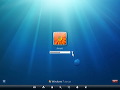
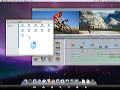

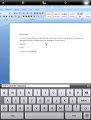
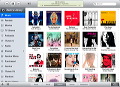
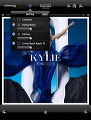
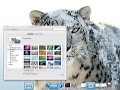
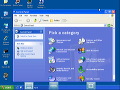
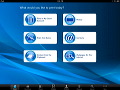
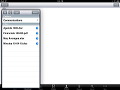
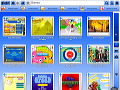


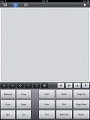
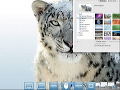
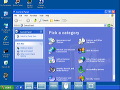
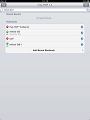
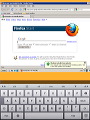
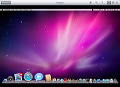
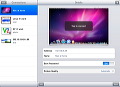
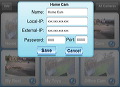
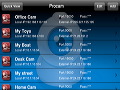
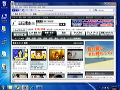

 その他のカテゴリ
[
その他のカテゴリ
[

